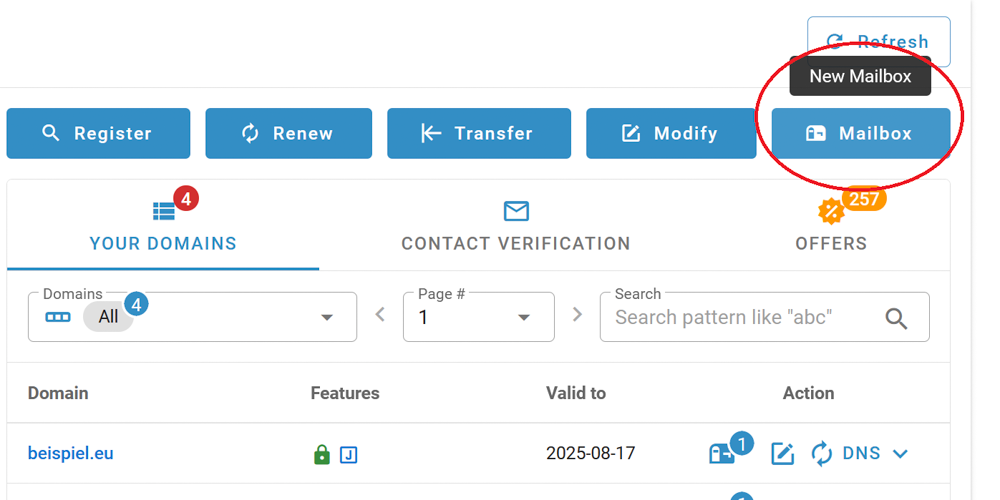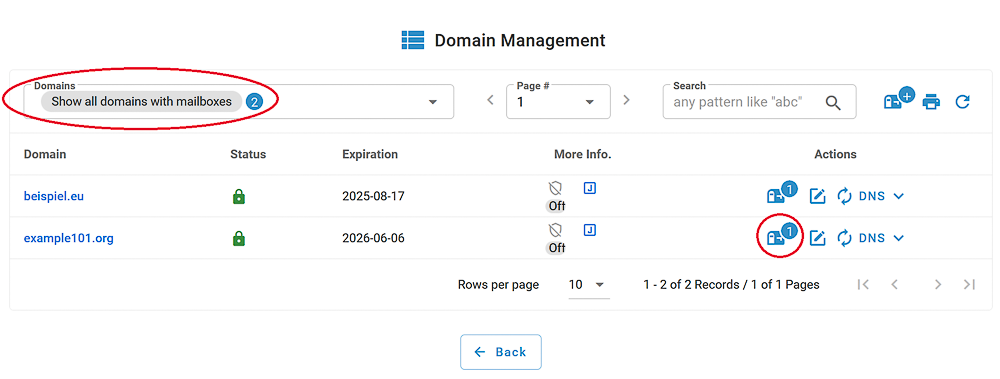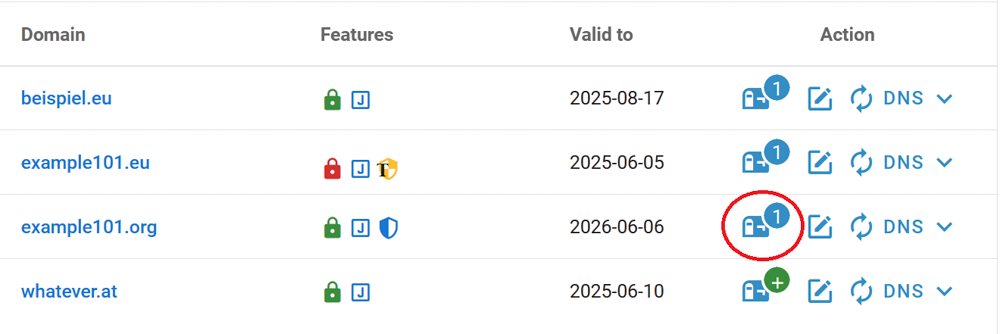Mailbox Management
To access the Mailbox configuration, enter the Domain Management by clicking on the "Mailbox" button:
Set the filter to "all domains with mailboxes", then click the mailbox icon next to the domain name:
Or you can manage your mailbox by clicking the mailbox icon next to the domain name on your dashboard:
Overview of Management Functions
Change Mailbox Name
1. Click the "edit" icon next to the mailbox name:
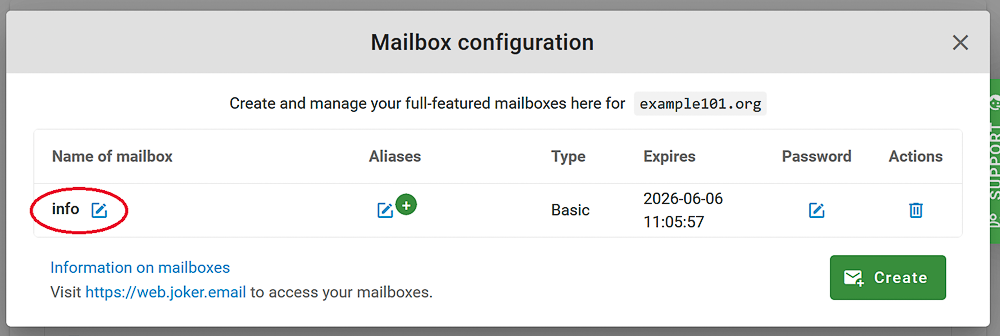
2. Enter the new desired name for your mailbox and click "save":
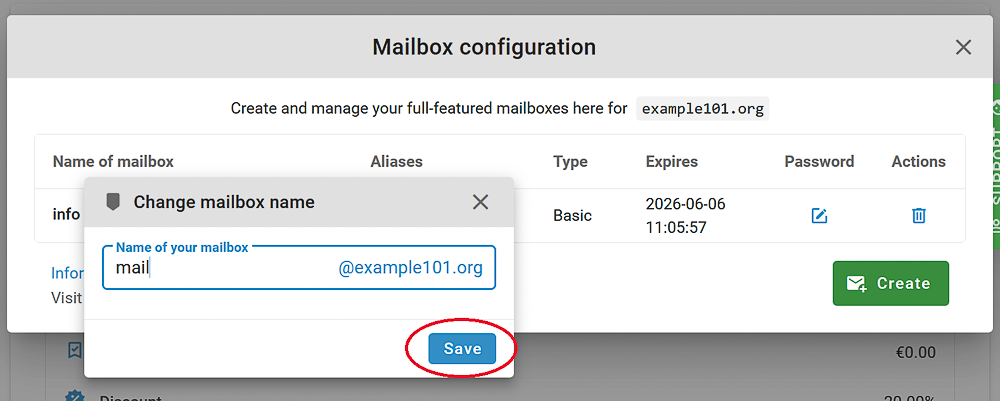
Set or Change Mailbox Password
After you have created a mailbox, you will need to set a password for it to be able to access your mailbox via the webmail client. In the same way, you can later change this password via Joker.com Mailbox configuration or directly via webmail client.
1. In the management menu, click "edit" icon:
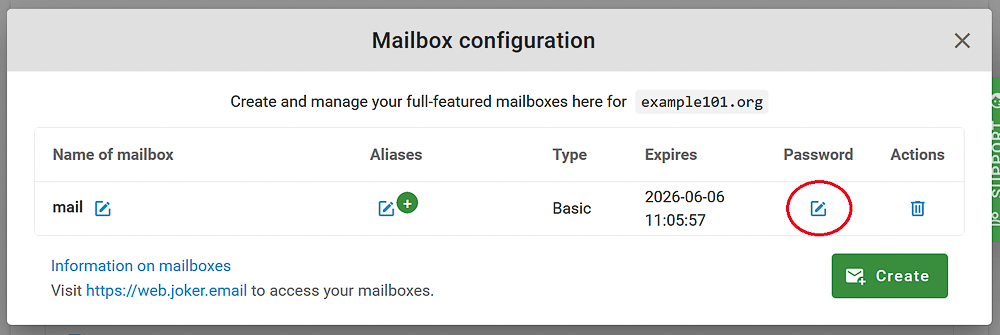
2. Enter a desired password that is at least 8 characters long and contains a special symbol. Click "save":
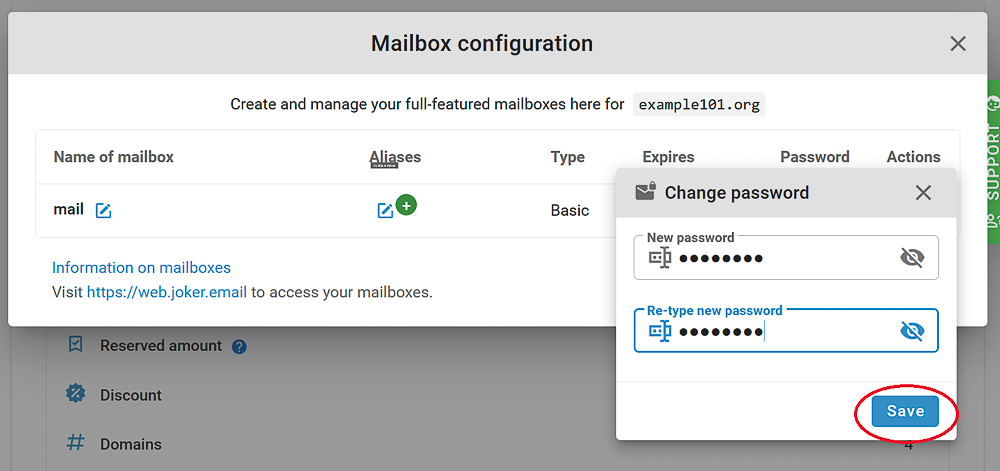
Create and Manage Mailbox Aliases
For each of your mailboxes, you can create multiple aliases. The number of aliases you can create depends on your subscription plan. To create an alias:
1. Go to the mailbox management menu and click the "edit" icon under "Aliases":
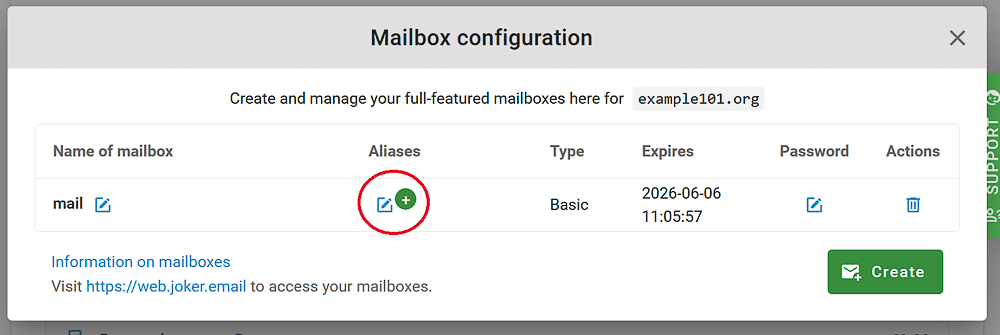
2. Add a name for the alias and click "save" icon:
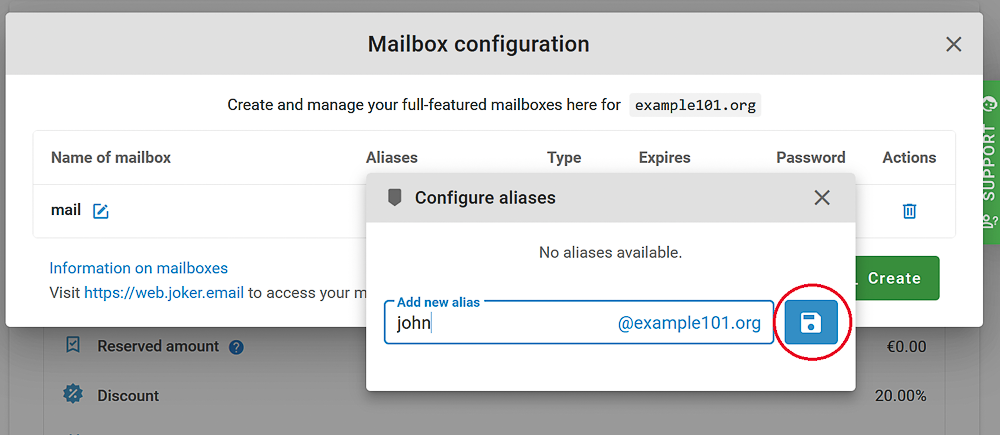
3. Manage aliases: after creating an alias, it will appear in the alias configuration. To delete an alias, click the trash bin icon next to it. You can also add more aliases as needed.
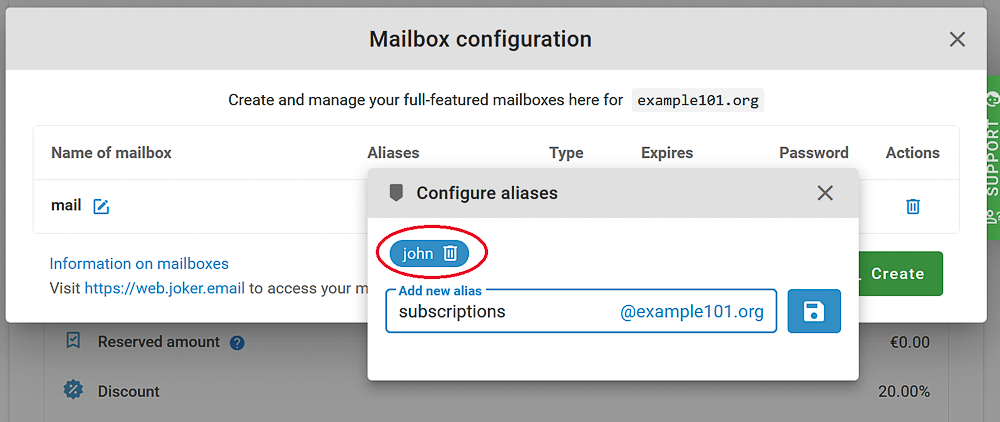
Multiple Mailboxes VS Aliases
A mailbox is a unique email account with its own inbox, login credentials, and settings. You can create multiple mailboxes for each of your domains:
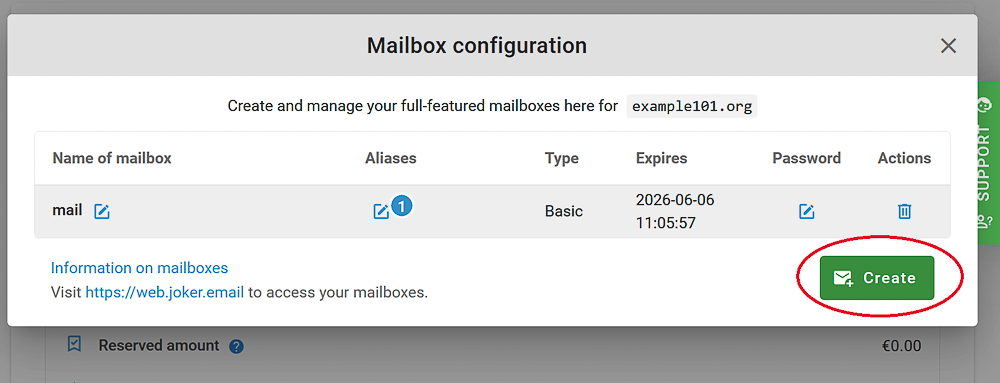
The use cases for multiple mailboxes may be the following:
- Employee Mailboxes: Alice has alice@company.com and Bob has bob@company.com. Each has a separate inbox and password.
- Department Mailboxes: The sales team uses sales@company.com, and the support team uses support@company.com. Emails sent to these addresses go to separate mailboxes.
An alias is an alternative email address that directs emails to the same inbox as the primary mailbox.
Examples:
- Personal Aliases: Alice's primary mailbox is alice@company.com. She also has aliases such as a.smith@company.com and alicesmith@company.com. Emails sent to any of these addresses go to alice@company.com.
- Role-Based Aliases: Bob's primary mailbox is bob@company.com. He manages both marketing and events, so he has aliases marketing@company.com and events@company.com. Emails sent to these aliases also go to bob@company.com.
Summary
- Multiple Mailboxes: Separate email accounts with individual logins and inboxes. Ideal for different users or departments.
- Multiple Aliases: Different email addresses that direct to a single inbox. Ideal for handling variations of a name or multiple roles by one person.
Using Dynamic Email Aliases
Dynamic email aliases allow you to create customised variations of your main mailbox address without additional configuration. By appending a +tag to your base email (e.g., info+newsletter@mydomain.com). Messages will still be delivered to info@mydomain.com.
This feature is useful for:
- Organising incoming messages by purpose or sender
- Tracking email signups or campaign sources
- Filtering or setting up rules in your email client
To start using a dynamic alias, simply use the format info+yourtag@mydomain.com when submitting your email address. No setup is required—emails sent to this alias will automatically be delivered to your main info@mydomain.com inbox.
Using Catch-all Alias
By using the special alias ‘*’, your mailbox will accept all emails sent to this mailbox. You can then use the SIEVE filter options in the webmail client, for example, to process the incoming emails.
Change mailbox tariff
Unfortunately, it is not yet possible to switch from one mailbox tariff to another via the user interface. If you would like to switch from the ‘Basic’ mailbox to ‘Plus’, e.g. to increase the storage space, please contact our support team, who will then make the necessary arrangements for you.
Deleting mailboxes
To delete your mailbox, go to the mailbox management menu and click on "delete" icon:
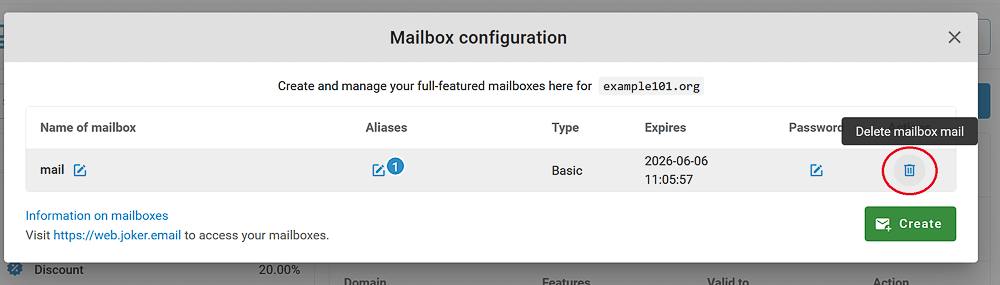
To avoid accidental deletion, you will be asked to enter the full mailbox address you intend to delete:
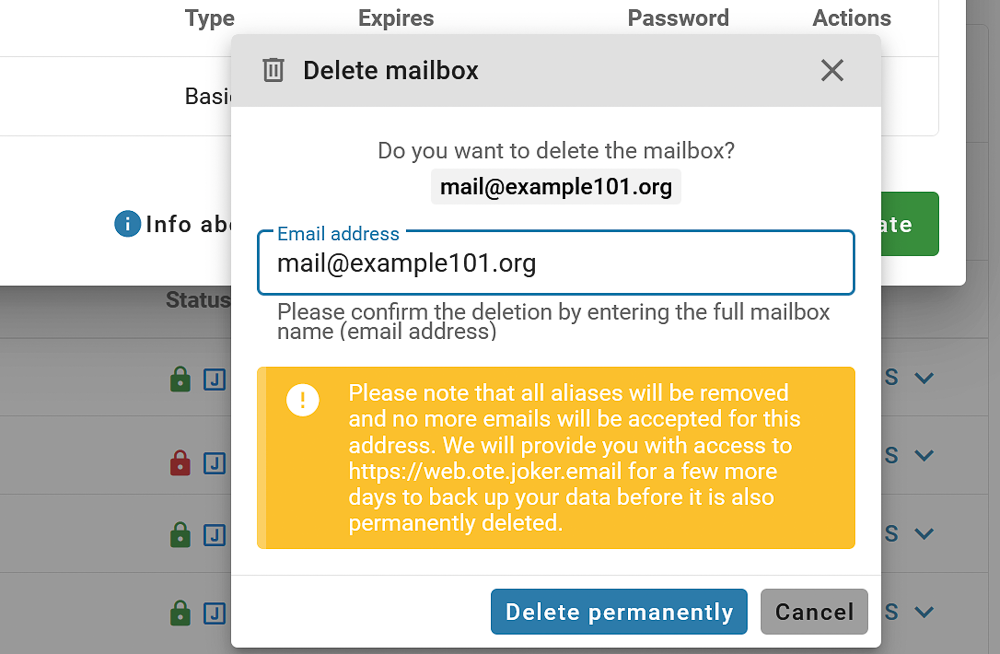
After you delete your mailbox, it will go through a grace period and a cool-down phase, which are explained here.