URL Forwarding and E-mail Forwarding
Joker.com offers a service that allows you to direct all web requests (HTTP) for a domain or subdomain registered with Joker.com to a different externally hosted domain. For example, you can point the web traffic of your domain to the webspace provided by your Internet service provider.
This feature lets you access your domain: http://www.your-domain.com while the actual content is hosted at: http://www.your-internet-service-provider.com/your Account
By default, the redirection is of the type 'HTTP/1.1 301 Moved Permanently'. This can be changed in the options of the DNS editor ("Type of redirection").
'TLS' can also be activated in the options - this enables encrypted access via https to your forwarding. A suitable SSL certificate is then automatically generated the first time it is called up, which takes a few seconds.
You have the option to use a standard redirection or a "frame-based" redirection that keeps the original domain name visible in your browser's location bar.
Moreover, you can customize your URL forwards with your own special title, meta, or HTTP header tags.
Please note: only HTTP(S) requests can be forwarded using URL Forwarding
To configure your URL forwarding, follow these steps:
1. Switch to our Nameservers
Check this article on how to do this.
2. Once you've switched, the DNS button will become active (blue) on your dashboard next to the domain name. Click it:
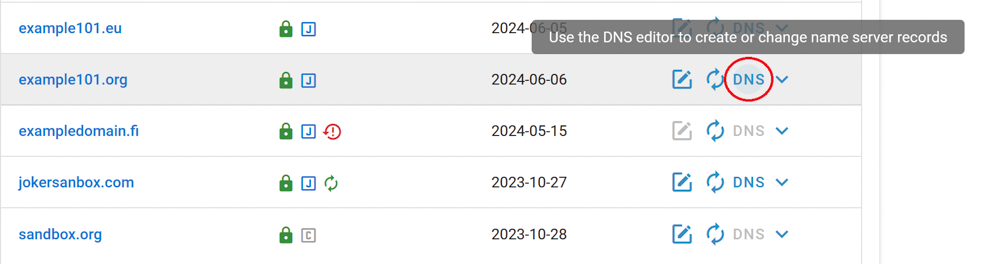
3. In the DNS configuration section, choose URL Forward as record type:
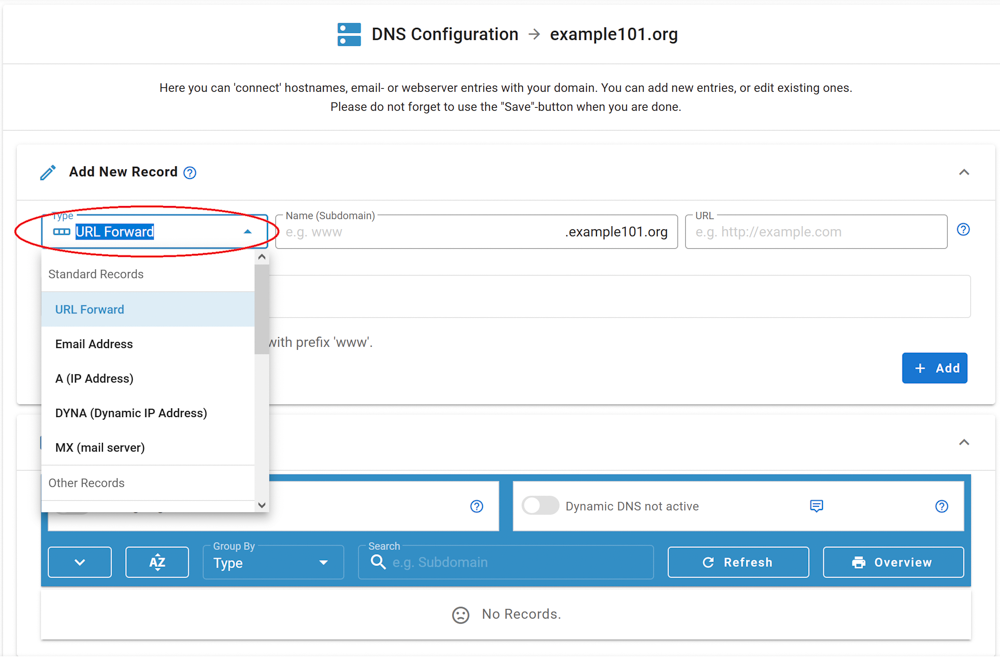
4. Let's create a URL forwarding for a subdomain "www..." for our domain. Click "add":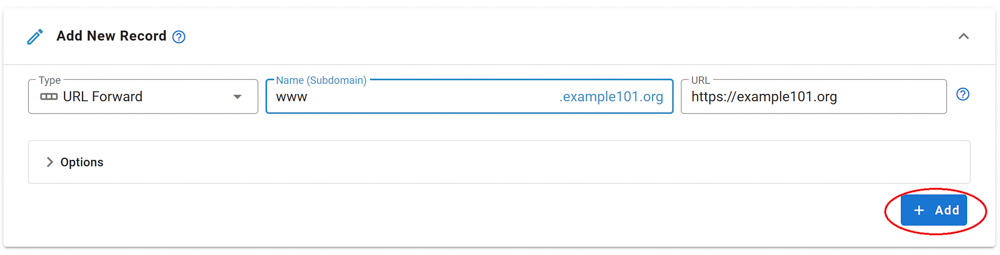
5. Scroll down to view the newly added record, check its correctness, and click the "Save changes" button:
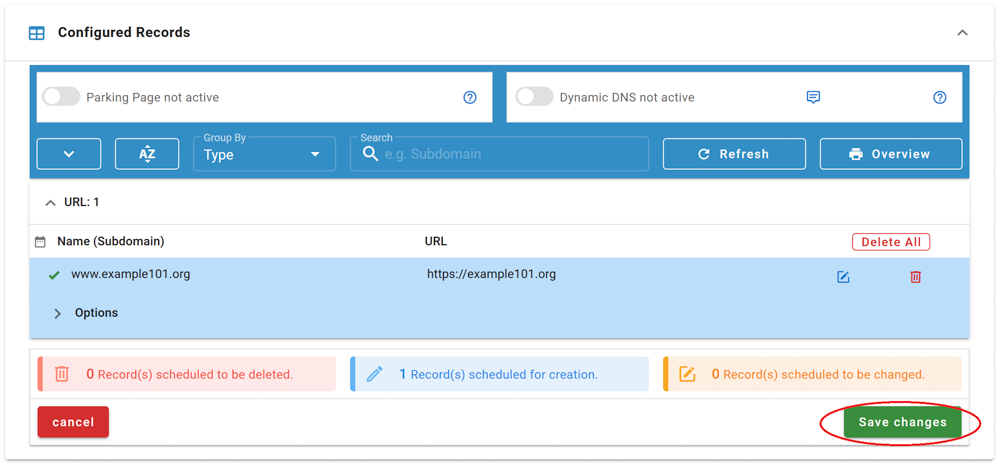
You are done!
Email Forwarding
Email Forwarding is a service provided by Joker.com that enables you to create email addresses for a domain and forward incoming emails for those addresses to an external mail account.
This means you can have email addresses such as:
- info@yourdomain.com
- john@yourdomain.com
- *@yourdomain.com
These addresses can be forwarded to your email account at your ISP or email provider, such as Gmail, Yahoo, or others.
Please note the following:
- Email forwarding, similar to URL forwarding, requires that the domain uses the free Joker.com nameservice (which is the default). If you have a domain with a third-party nameservice, you cannot use Joker.com email forwarding. You can easily switch to Joker nameservice, here you will find the instructions.
- To add or modify email addresses for your domains, visit the DNS configuration section by clicking the "DNS" button next to your domain on your dashboard.
- Enabling Email Forwarding will automatically delete current MX records. This is unavoidable for technical reasons, so you can either let Joker.com handle your email or use a third-party mail server.
- The reverse is also true - creating an MX record for a (sub-)domain for which an e-mail forwarding already exists will deactivate it (a corresponding warning will be displayed beforehand).
- For security reasons, we advise against using email forwarding as the "main" email address for your Joker.com account. If this is inadvertently deactivated, you will no longer receive account-related notices.
It is also possible to create catch-all addresses. By entering '*' instead of 'your_name' as the Email Address:
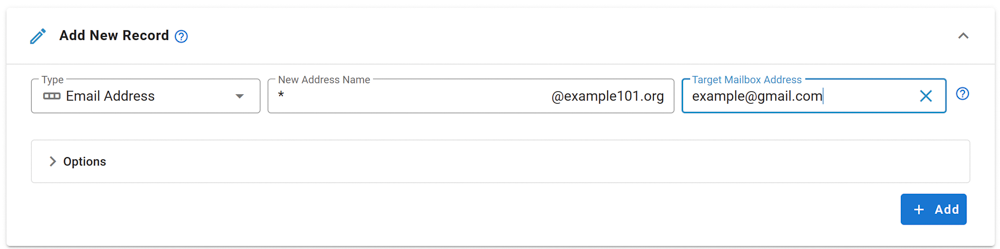
Any emails that do not match any other address you created will be directed to the '*' entry.
Additionally:
- There is a special account called 'postmaster' that can be modified but not deleted.
- You have the option to "block" specific addresses. When activated, all incoming emails to the blocked address will be deleted.
Regarding the number of email addresses per domain, we do not impose strict limits. Instead, we follow a fair-use policy. As long as there are no significant system impacts caused by an excessive number of emails sent or addresses created, there will be no restrictions.
Excessive in this context refers to significantly above average, and system impact refers to significant interference with the general system and/or other users.
The current limits are as follows:
- Maximum size of a single email: 25MB
- Maximum number of emails per day per address: 400
Important: When creating a new email address or changing the target address, you need to activate it by responding to the activation email sent to the Target Email Address. Simply click on the link provided within the email.