What is Two Factor Authentication?
Two Factor Authentication (2FA)
To enhance the security of your Joker.com account, we highly recommend enabling the optional two-factor authentication feature. This feature adds an extra layer of protection by requiring a six-digit security code, in addition to your password, whenever you log in to your account.
To generate these security codes, you will need a device or password manager that supports 2FA, such as your smartphone. The combination of your password and your smartphone adds an additional layer of security against theft of your credentials or dictionary attacks.
Using a mobile app for your smartphone is a practical and popular option for generating these security codes. Many of these apps are free, but any device or app that supports the TOTP protocol should work. Here is a list of some recommended apps (though not exhaustive):
- Google Authenticator (Android, iOS, Blackberry)
- Microsoft Authenticator (Android, IOS)
- Amazon AWS Virtual MFA (Android)
- Authentikator (Chrome Browser – do not use on the same computer)
Note: The user settings for Joker,.com always automatically apply to the reseller portal RPanel.io as well, also with regard to the activation of the 2FA.
Setting up 2FA
To set up 2FA, you need to do the following:
1. Log in to your Joker account and choose "Profile" from the "My Joker" menu on the left side of your dashboard:
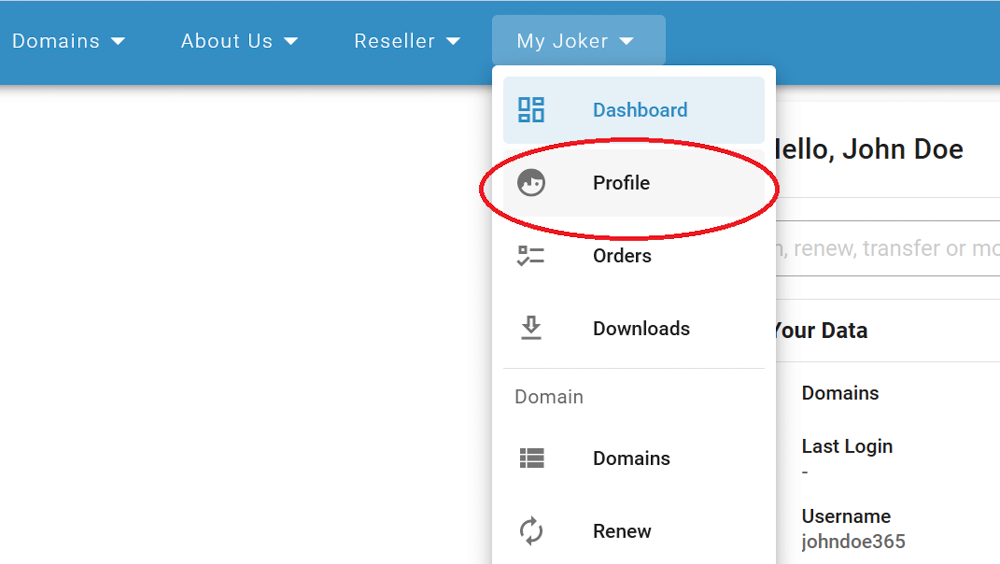
2. On the next screen, in the bottom-left corner switch the 2FA slider to the "Enabled" position, and click the "Proceed" button: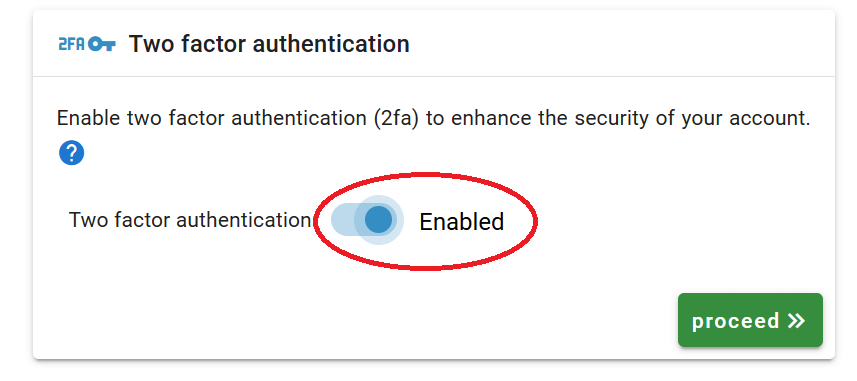
3. Following the instructions, scan the QR code and enter the Authentication-code into the corresponding field. Click "proceed":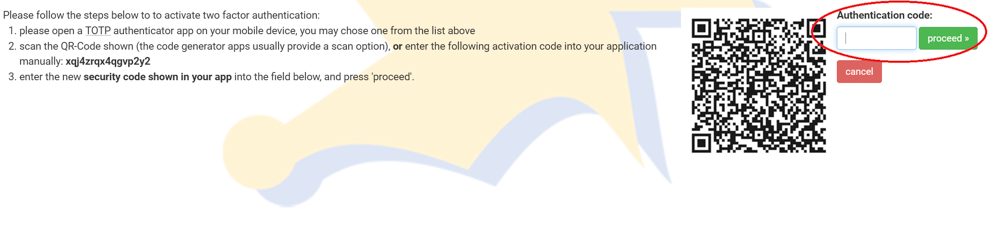
4. Save the recovery key. It is very important that you write this key down and store it in a safe place! Then click "proceed":
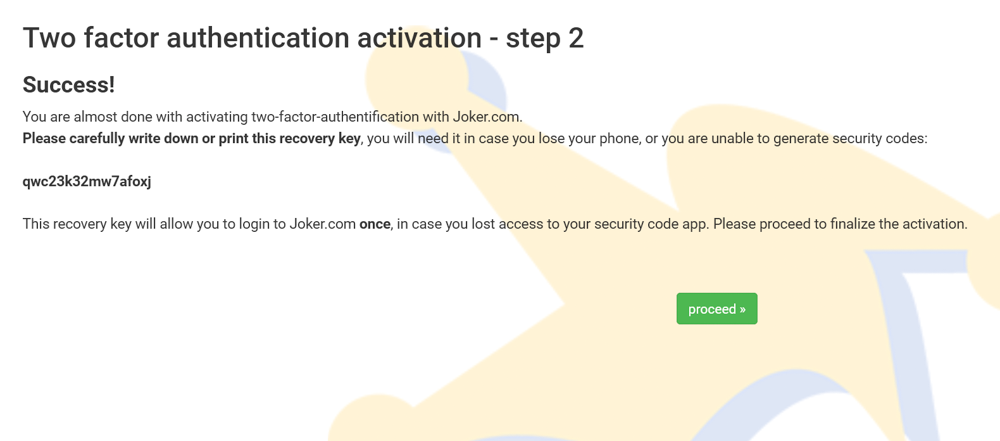
5. Enter the recovery code from the previous step, and click the "enable" button:
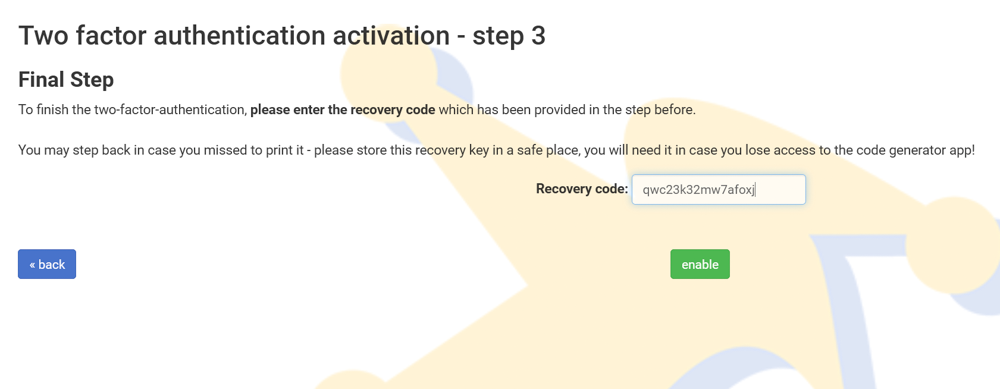
6. You are done! In the top right corner you will see the notification:
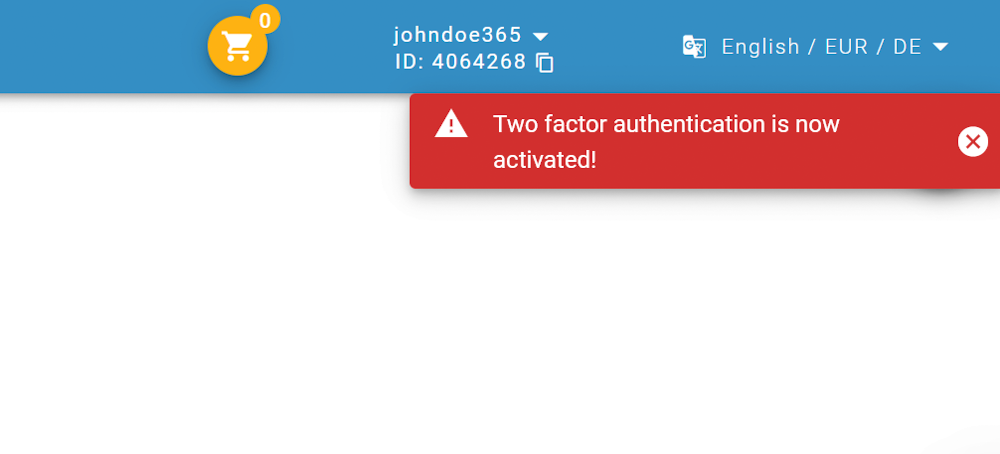
If you ever lose your phone, or can't receive or generate a security code, you will need the recovery code shown in step 4 for emergency access to Joker.com!
If you have lost your 2FA access device or recovery code, please contact our support.
Later, you can easily activate or deactivate two-factor authentication in your Joker.com Profile as described in step 2.