The Reseller Control Panel
RPanel Next is the next generation of our Reseller Control Panel.
It has been created from scratch, focussed to provide you with the ultimate tool to handle all needs of a domain's business.
The application is pretty self-explanatory, but here is a short list of what's important to know about this tool. But you definitely should give it a try!

- Login
Click this link or type https://rpanel.io/ into the address bar of your browser. Use your known login credentials to login. (In case you aren't a reseller yet you can become one here in 3 easy steps).
Once logged in, you'll see an overview of your account, your current balance, your ID and information about the number of domains you have. Additionally, current news and promo activities are providded, and a history your activities from the last 30 days is available.
Filtering/searching is always possible using the header input fields on top of the table columns.
- Domains
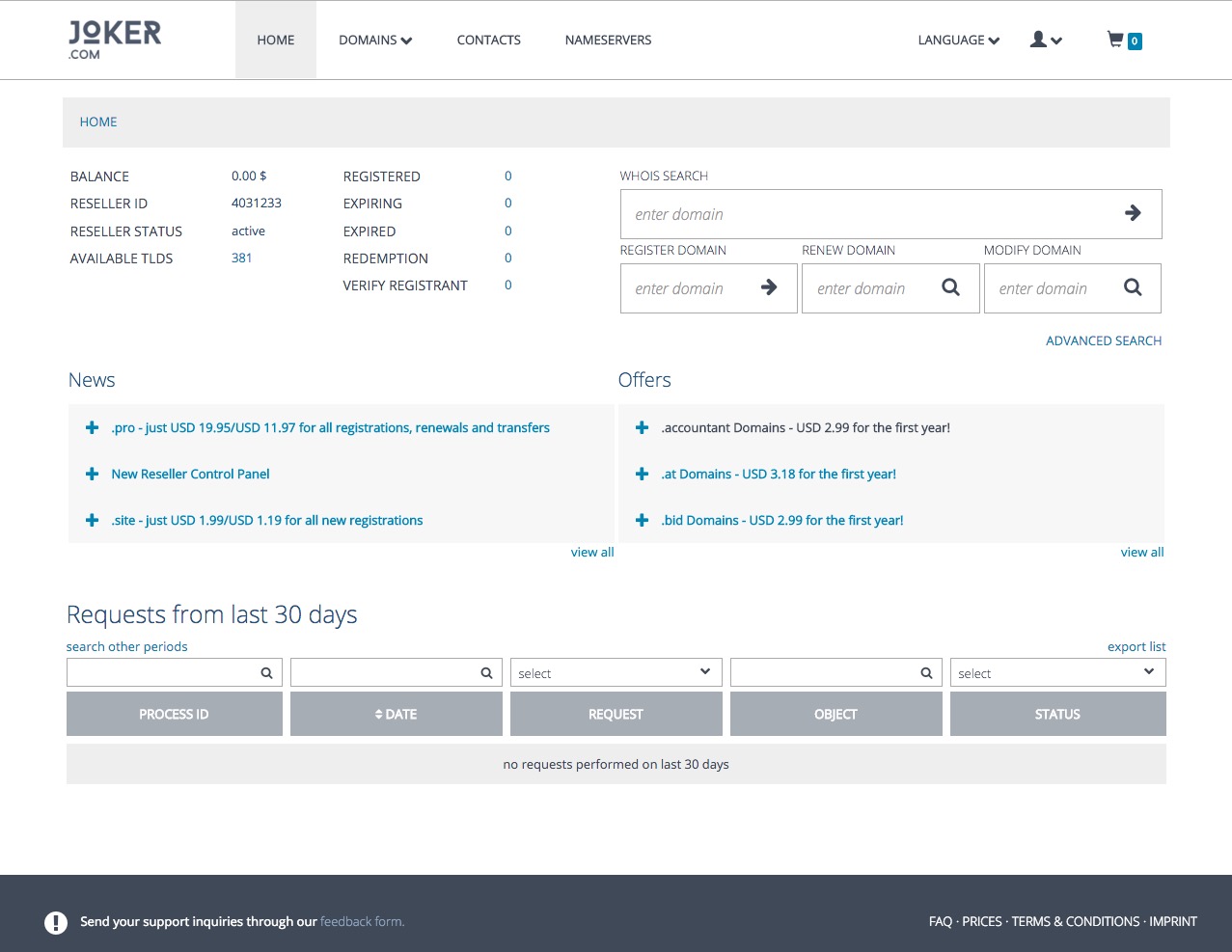
Click on "domains" in the top menu and select "overview". In this view you see all your domains in a table from which you can modify every aspect of the domains. With a click on "register" in the top right corner you are able to register new domains. All these actions can be done from this overview table but you can also select the respective menu item from the domains menu on the top.
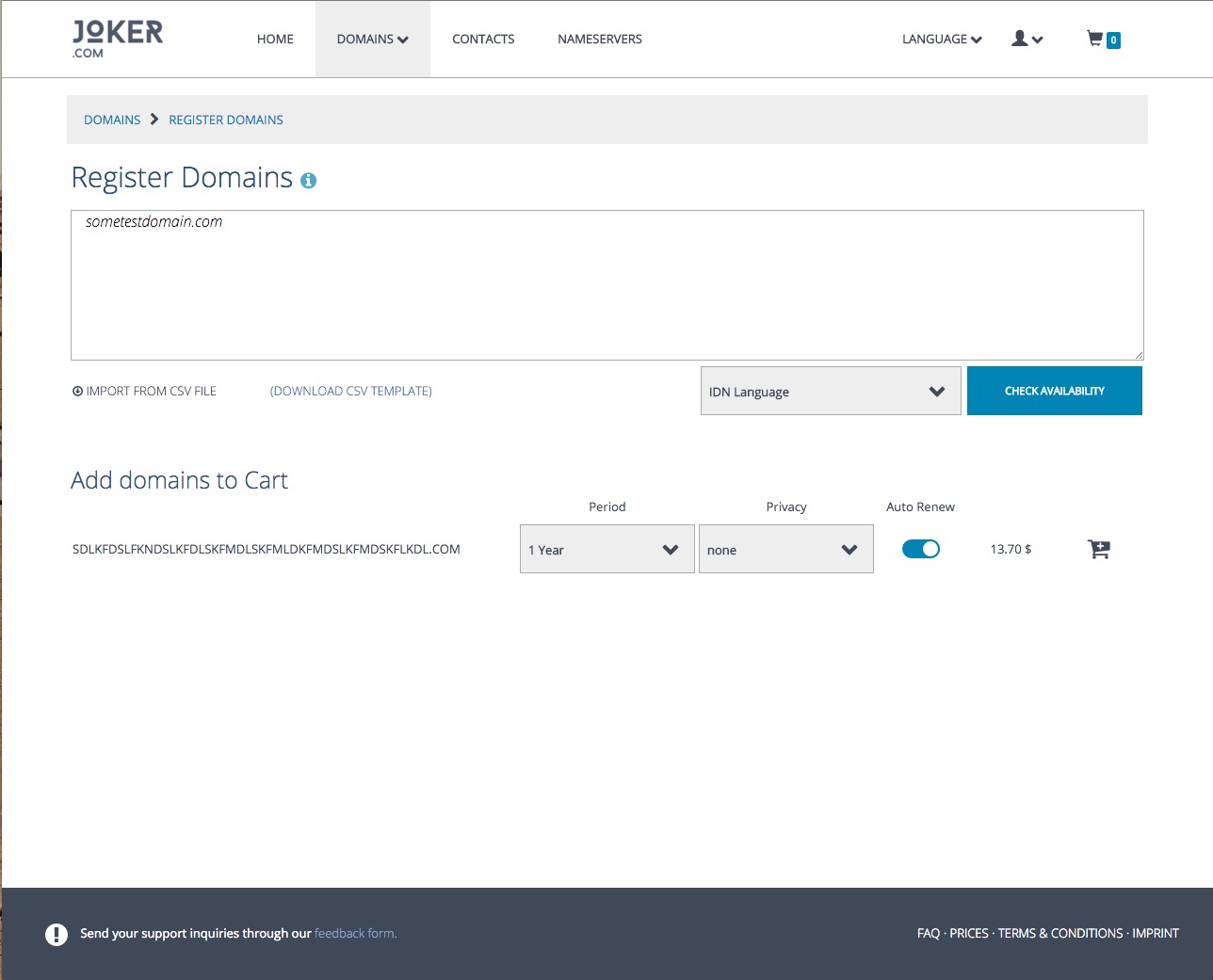
- Contacts
Click on "contacts" in the top menu to get an overview of all existing contacts. If you click on the contact handle you see all details about this specific contact. Clicking "modify" or "delete" on the right site lets you modify contact info or delete a contact alltogether. Deleting a contact has to be confirmed in the next step. The create button in the top right corner lets you create a new contact.
- Nameservers
If you like to add new nameservers you can do this under the menu item "Nameservers". Create new ones or create a template for nameservers which you can use afterwards.
- Language
Lets you switch between German and English. Those changes are not persistend. To change the default language, click on the user icon next to "language" and select "settings".
- Settings
This is found under the profile icon. From this menu item you can edit your default language, your preferred date/time format, if and when you want to get notified when your balance runs low and if you want to activate or deactive domain autorenew globally.
- Execute Request
This is found under the profile icon. Here you can enter and execute DMAPI requests. Please check the DMAPI area in this FAQ for more information on that.
- Feedback
This is found under the profile icon. Please provide us with feedback to further improve our new RPanel. Every kind of constructive feedback will be greatly appreciated.
- Logout
This is found under the profile icon. You are logged out automatically after a certain time of inactivity. If you are working on a shared computer or want to switch accounts you can log out here.
- Cart
If you registered any domains you have to check out your cart. Here you can add whois privacy to your domains if possible, change the registration period, auto renew status and configure the domain(s) (add contact information or nameservers).