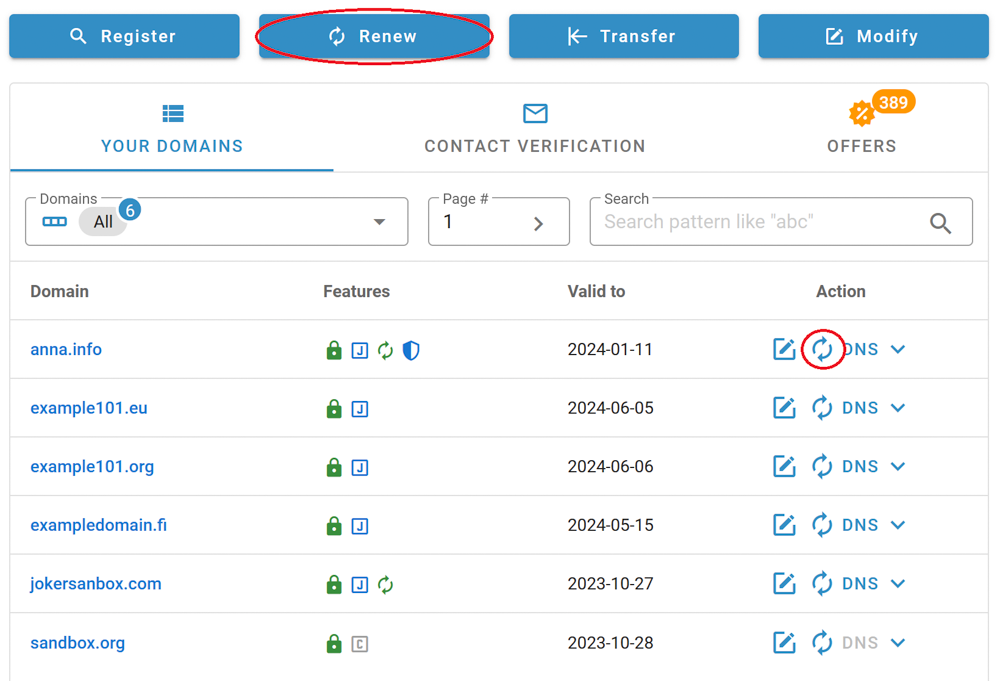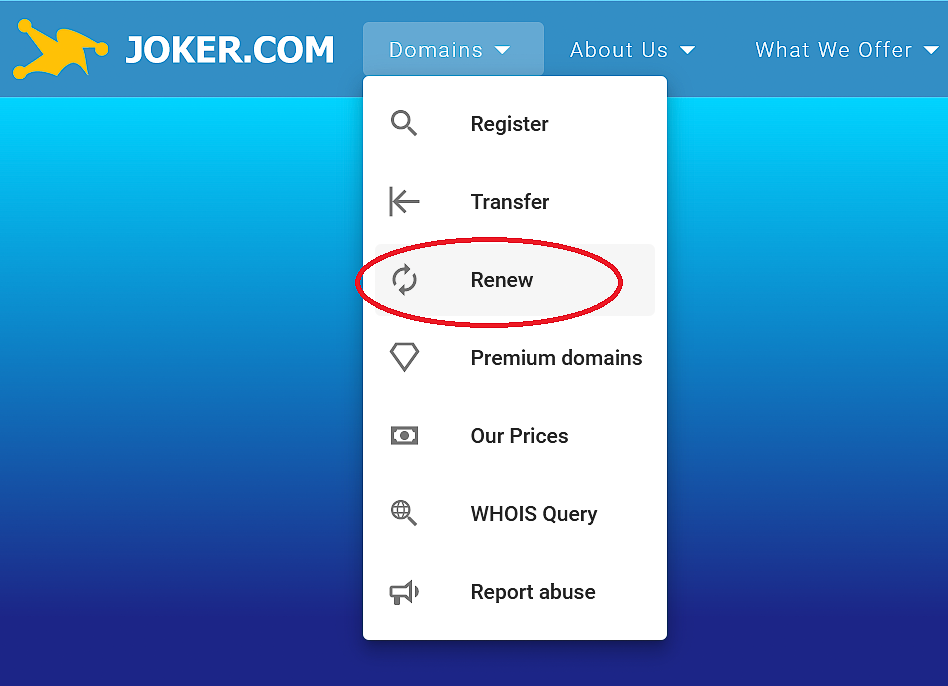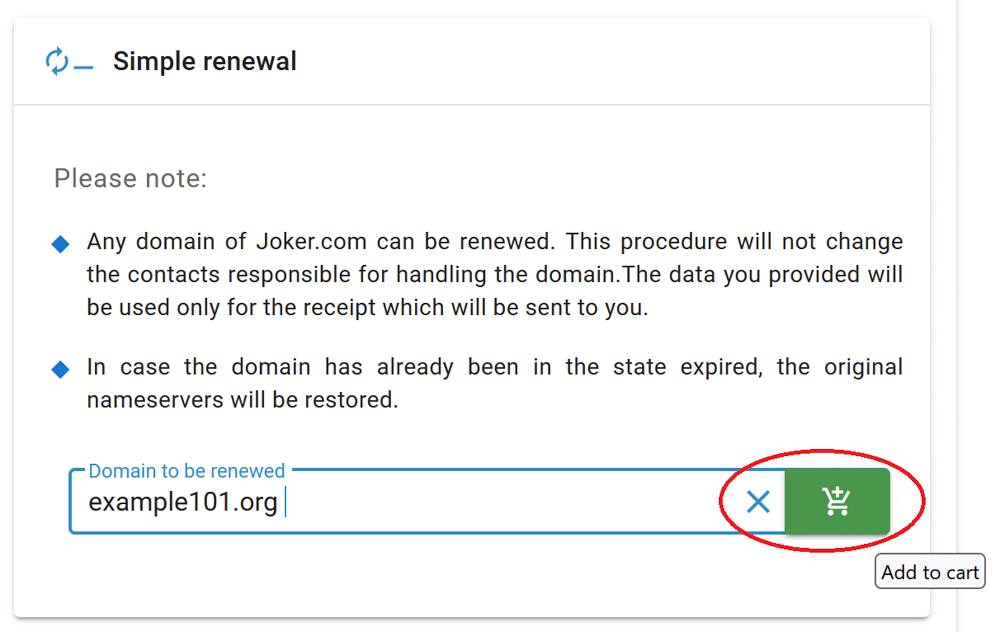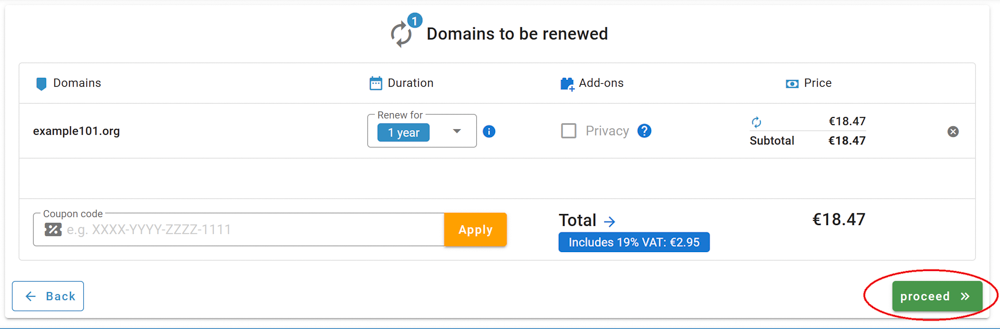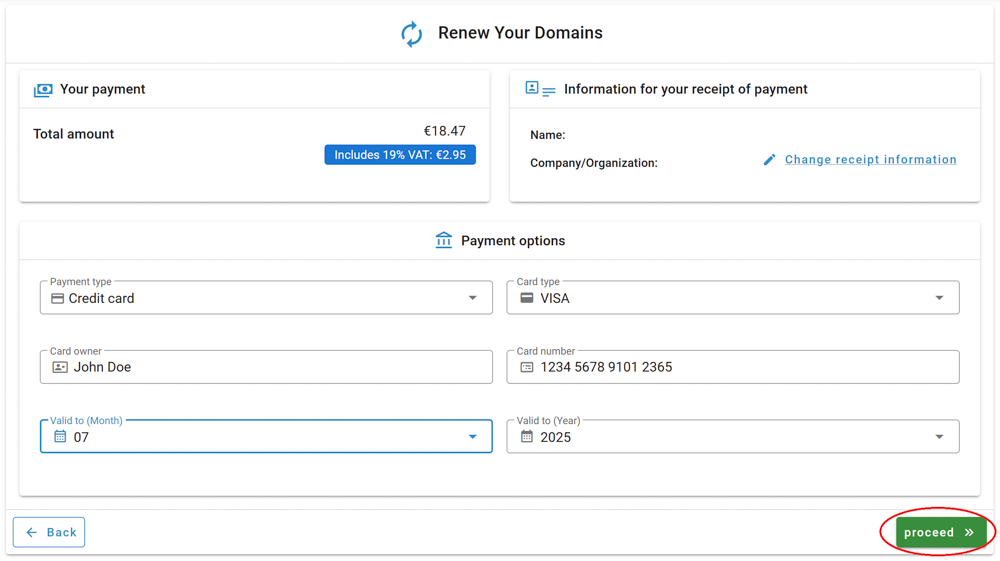Domain Management
This chapter offers instructions on how to manage your domain: the registration process, modifications, adding services, renewing, and restoring domains. It equips you with the knowledge and tools needed to handle your domains with ease and confidence.
- Registering a Domain Name
- Privacy Services
- Adding Privacy Services
- Domain Trustee Service
- Domain Has Expired - What to Do?
- Domain Renewal
- Domain Management Section
- Creating and Modifying Contacts
- Cancel a Domain Name Registration
- Deletion of a Domain
- The Redemption Grace Period (RGP)
- Premium Domain Name Registration
- Whois Data Accuracy
- Additional Information for Specific TLDs
Registering a Domain Name
How to Register a Domain Name?
If you are interested in a Premium Domain Name, please see also this article: How to Register a Premium Domain
1. Go to the Joker.com homepage and enter your desired domain name in the search field.
Click "Search & Register Now."
Most registries require a minimum of 2 characters (excluding endings), and the maximum length we support is 67 characters (including endings). The domain name cannot start with a hyphen "-", and some domains cannot start with "bq-" or have hyphens "--" at the third and fourth position. Refer to the registration policies for .de domains (below) for more information.
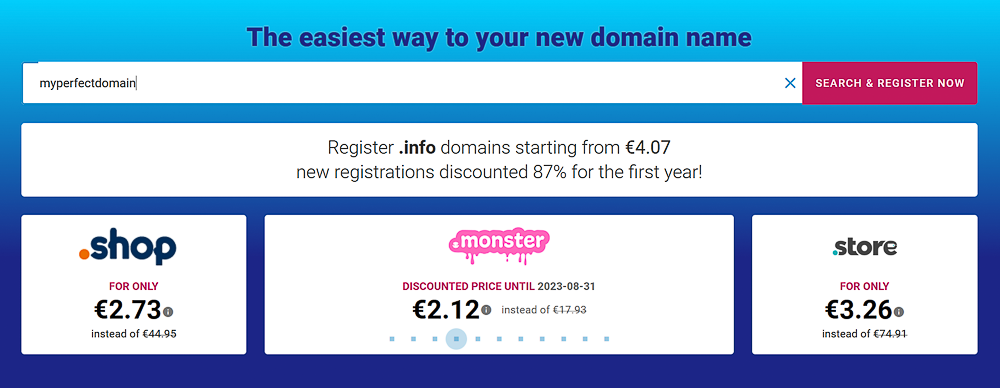
2. On the next page, you'll see the availability of your desired domain name in different namespaces.
Click here to learn more about which TLDs are available at Joker.com. You can also check our Pricelist to see if a specific TLD is supported.
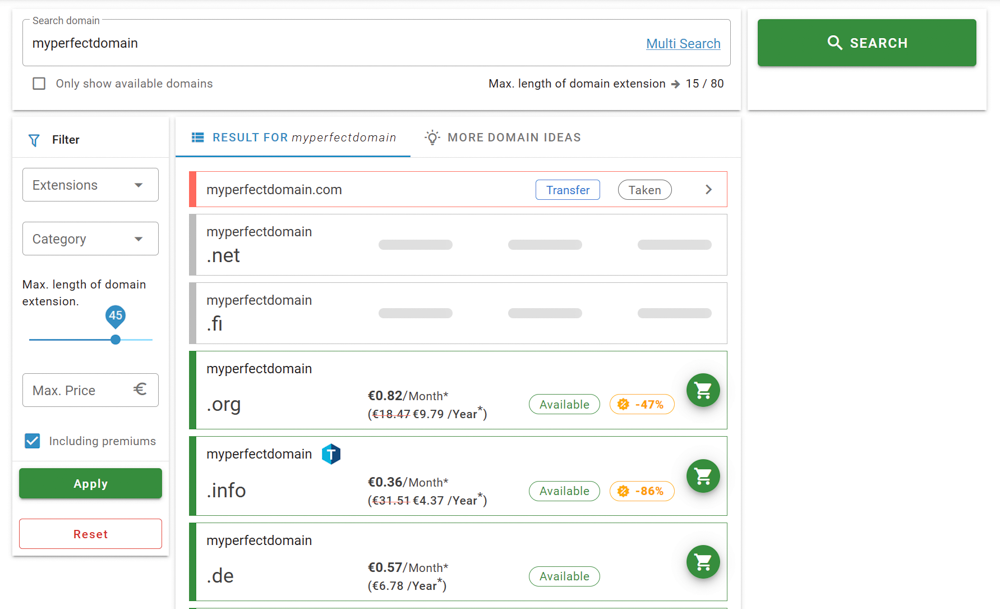
3. Once you've chosen the perfect domain name, add it to your shopping cart and proceed to checkout.
At this stage, you can also add a Privacy service for your domain. If you're interested in privacy, you can find more information here. Click "checkout," and you'll be prompted to log in. If you don't have an account, you'll have the opportunity to register one.
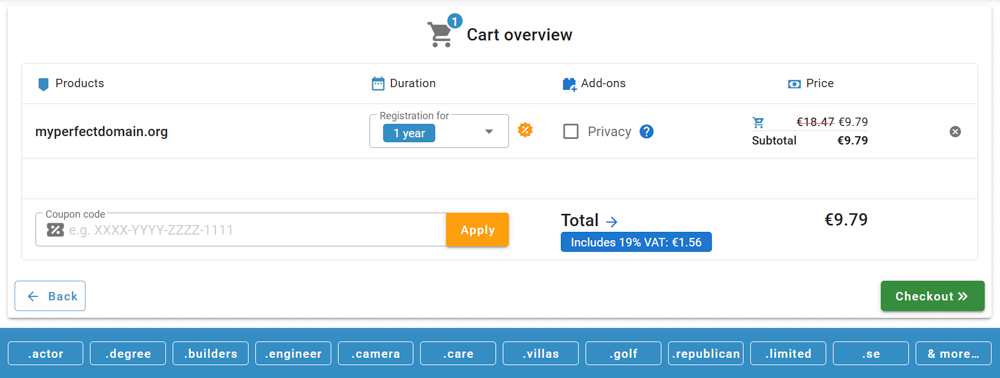
4. On the next page, you'll need to create contacts for your domain name.
You can either create new contacts or use existing ones. Please note that contact requirements may vary for some ccTLDs (country code top-level domains).
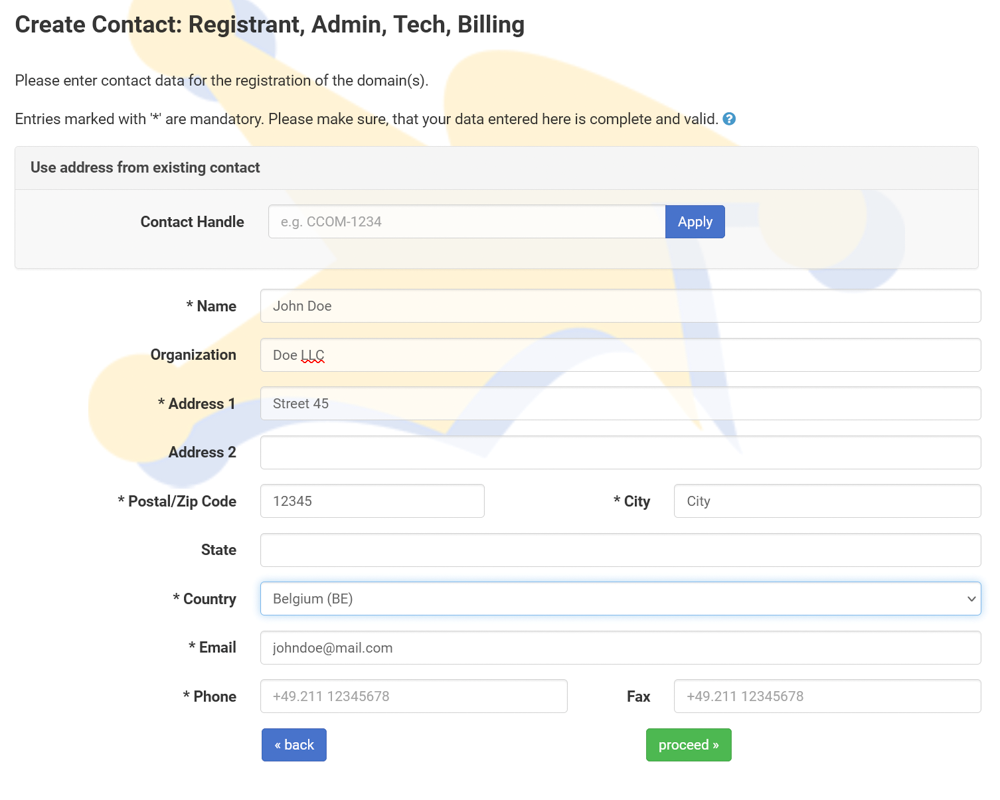
5. After adding the contact information, you can choose the nameservice to be used for your new domain.
You can either add external nameservers or use Joker nameservers for free. You can always change nameservers later if needed. More information about nameservice can be found here. Additionally, you can add domain permissions (see roles) and choose to make your Whois information public by selecting "Whois opt-in."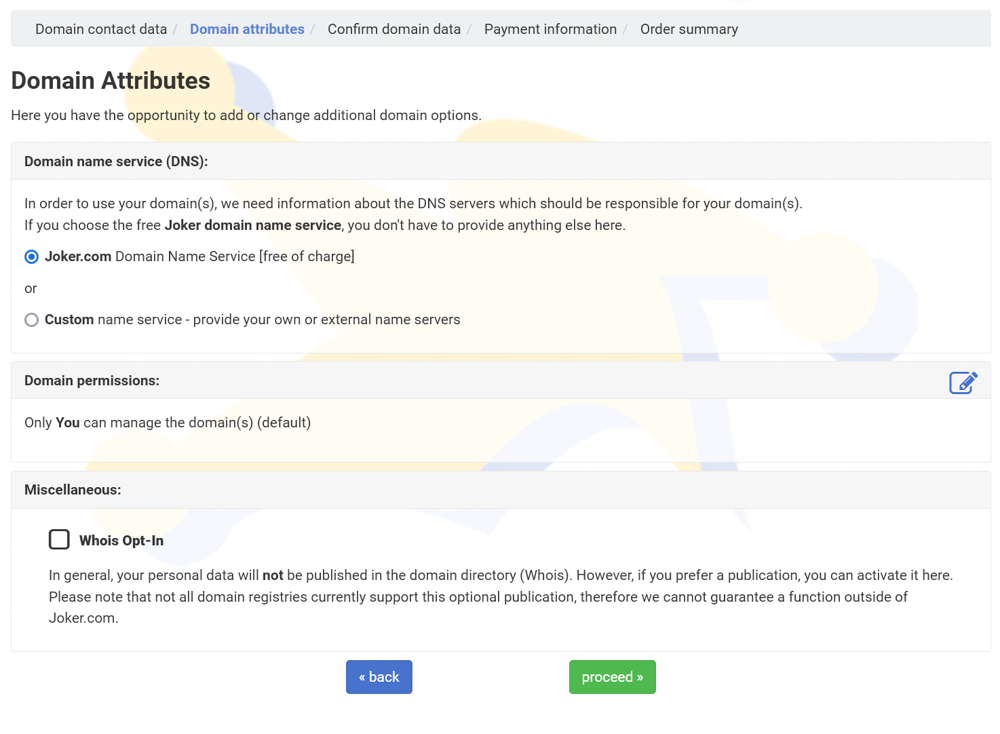
6. Review the domain information and make any necessary corrections.
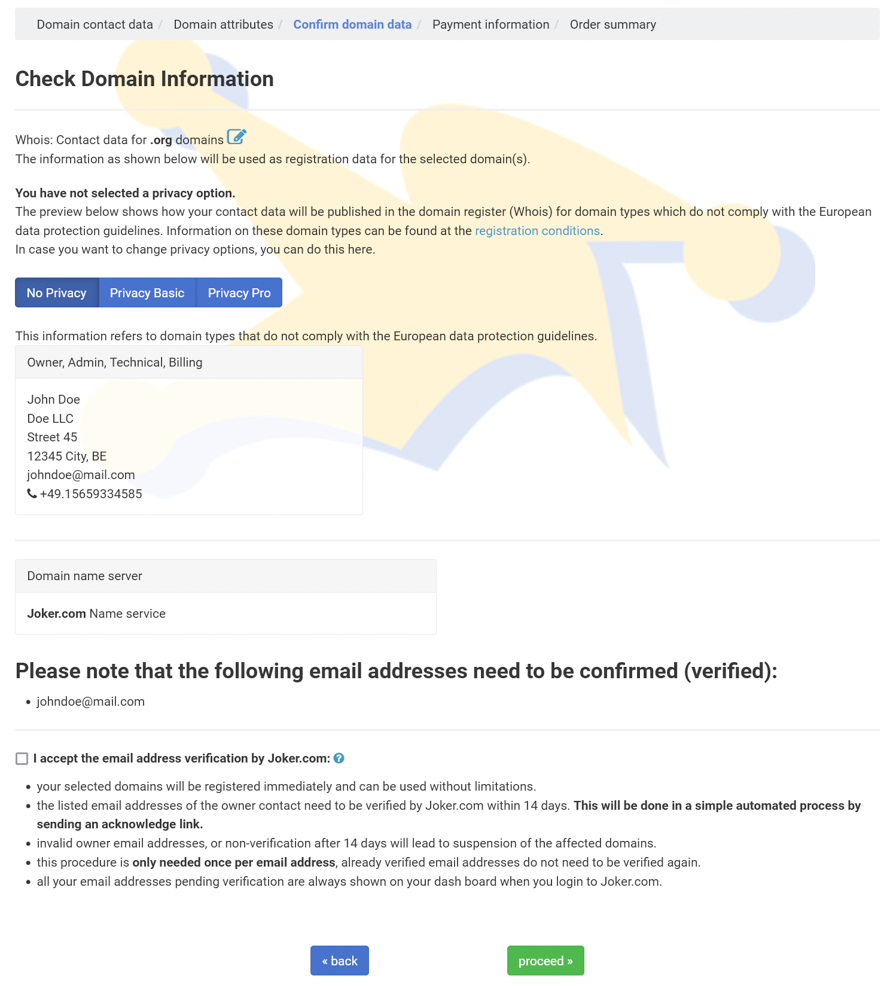
7. Select your preferred payment method, agree to our Terms and Conditions, and complete your order.
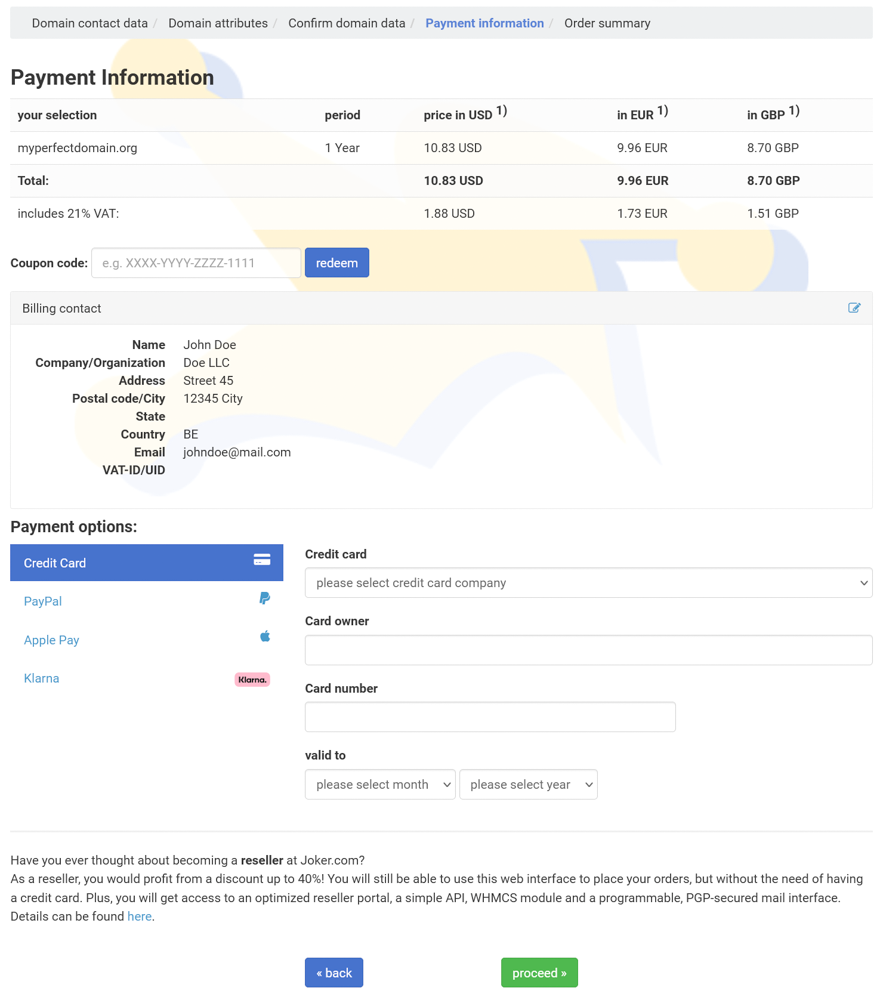
8. Verify your Domain Order.
To check if your domain has been successfully registered, wait for the email notification. You can also query our 'Search whois' tool by entering the domain name in question. A successfully registered domain will also appear on your dashboard within a couple of minutes after registration.
Registration Policies for .de Domains
Valid characters for a .de domain name include:
- Numbers (0-9)
- Hyphen (-)
- Letters (a-z)
With the introduction of IDN registrations, an additional 92 characters are allowed from the character sets Latin Extended-A and Latin-1 Supplement.
Important rules for .de domains:
- .de domains can consist of numbers only.
- A domain name can be between 1 and 63 characters long, regardless of whether it is an IDN or not.
- A domain name cannot begin with a hyphen (-).
- Hyphens are not allowed in the 3rd and 4th positions of a domain name.
For more information, please refer to DENIC-Domainrichtlinien.
My Order Failed
If your order for domain registration failed for any reason, the specific domain order request has FAILED. Unfortunately, it is not possible to 'reactivate' this order request, so please start a new order.
The reason for the failure is always stated in the email sent after every domain order.
In some cases, you may encounter the error message "The domain is already registered," indicating that the domain was temporarily reserved by your first request.
If this happens, please try again after a few minutes to allow the process to settle on our side. If the issue persists, please contact us and provide your order details.
Privacy Services
Secure your Domain Privacy
Since May 25th, 2018, European and generic top-level domains have limited the amount of Whois data available on the internet to comply with the European data privacy regulation (GDPR).
However, the registrant's data still needs to be submitted to the registries. Some top-level domains require the complete set of Whois data and make it publicly available.
The WHOIS service provides information such as the registrant's name and, depending on the responsible registry's policy, their street address and email addresses. It is important to note that using incorrect, incomplete, or fake data violates the registration agreement with the related registry and Joker.com, and may result in the deletion of the domain name (refer to section 5.c/11.d of Joker.com T&C).
To protect registrants from data abuse, proxy-privacy.com, through IDPS (International Domain Privacy Services) GmbH, a subsidiary of CSL GmbH, offers privacy protection services. These services effectively shield the registrant's information, keeping their data confidential. By using these services, the registrant is represented by alternate contact data provided by IDPS GmbH while remaining compliant with registration policies.
The registrant's own data will still be securely maintained and escrowed by Joker.com to ensure the registrant's ownership of the domain and compliance with ICANN's and the registry's policies.
Privacy services are available for most gTLD domain names. The availability of privacy services is indicated in the price list and domain search (
).
Here is an example of what privacy service means to a domain name's public Whois output:
Standard Whois Output* |
With Privacy Basic |
With Privacy Pro |
|
| Registrant Name: | Max Musterman | Max Musterman | On behalf of yourdomain.com |
| Registrant Organization: | ACME | ACME | c/o IDPS International Domain Privacy Services GmbH |
| Registrant Street: | Main Street 123 |
c/o IDPS International Domain Privacy Services GmbH Hansaallee 191 |
Hansaallee 191 |
| Registrant City: | Foo City | Duesseldorf | Duesseldorf |
| Registrant State/Province: |
ABC | ||
| Registrant Postal Code: | 54321 | 40549 | 40549 |
| Registrant Country: | DE | DE | DE |
| Registrant Phone: | +99.110 12345678 | +49 211 867 67 448 | +49 211 867 67 448 |
| Registrant Fax: | +99.110 12345679 | +49 211 867 67 6448 | +49 211 867 67 6448 |
| Registrant Email: | yourprivatemail@email.com | 35b27c46c3d9040b881fc4f@proxy-privacy.com | 35b27c46c3d9040b881fc4f@proxy-privacy.com |
* Without WHOIS privacy for non-GDPR-compliant TLDs
Please find all details, conditions, and the Acceptable Use Policy here: proxy-privacy.com
And here you find all instructions on how to enable Whois Privacy
Prices are available here: Joker.com Pricelist
Please note the following:
- When selecting privacy services, the registrant must still provide Joker.com with correct and valid personal Whois data. This data will be securely maintained and escrowed by Joker.com, including encryption, to ensure gTLD compliance. Joker.com uses a German escrow provider for this purpose (DENIC).
- The registrant and the account holder can enable or disable (disclose) Whois privacy services at any time.
- If privacy services are acquired together with a transfer to Joker.com, the privacy service term will always be one year plus the remaining term until the domain's creation day, and it will be charged for one year.
- If privacy services are purchased for existing domain names during renewal or as an additional option, the privacy service term will automatically synchronize with the domain name's term. Terms shorter than six months will be rounded down, while longer terms will be rounded up and charged as an additional year.
- If privacy services are purchased without renewal for an existing domain, the minimum charge will always be one year of the chosen privacy service, even if the remaining term of the domain is less than one year. To avoid eventually shortened privacy terms, it is advisable to consider renewal with an included privacy option.
Examples
Transfer with privacy service
Let's assume you have a .com domain with a remaining term of 5 months, and you want to transfer it to Joker.com with a privacy basic service.
This would result in:
| mandatory 1-year renewal with transfer: | USD 13.70* |
| optional 1-year privacy basic service: | USD 1.49* |
| result - 1-year additional domain term, and 17 months of privacy |
USD 15.19* |
*The above price is an example only, actual prices are shown in our Price List
Renew with privacy service (I)
Let's say you want to renew a .com domain expiring in 3 months and enable Whois privacy pro:
| 1-year renewal for the .com domain: | USD 13.70* |
| 1-year privacy pro service: | USD 2.49* |
| result - 1-year additional domain term, and 15 months of privacy | USD 16.19* |
| the additional 3 months are "rounded down" which means, they are added, but not charged | |
*The above price is an example only, actual prices are shown in our Price List
Renew with privacy service (II)
Let's say you want to renew a .com domain expiring in 8 months and enable Whois privacy pro:
| 1-year renewal for the .com domain: | USD 13.70* |
| 2 years of privacy pro service: | USD 4.98* |
| result - 1-year additional domain term, and 20 months of privacy | USD 18.68* |
| the additional 8 months are "rounded up" which means, an additional year of privacy is charged | |
*The above price is an example only, actual prices are shown in our Price List
Acquire privacy service for an existing domain (I)
Let's assume you own a .com domain expiring in 13 months, and you want to add privacy pro:
| 1-year privacy pro service: | USD 2.49* |
| result - domain term is unchanged, and 13 months of privacy |
USD 2.49* |
| the additional 1 month is "rounded down" which means, they are added, but not charged | |
*The above price is an example only, actual prices are shown in our Price List
Acquire privacy service for an existing domain (II)
Let's assume you own a .com domain expiring in 3 months, and you want to add privacy pro. In this case, you will receive a warning because the privacy term cannot exceed the domain's term. We advise considering using the "Renewal" option with privacy in this scenario:
| 1-year privacy pro service: | USD 2.49* |
| result - domain term is unchanged, and 3 months of privacy |
USD 2.49* |
| you will only get 3 months of privacy service - you should consider 'renewal' instead | |
*The above price is an example only, actual prices are shown in our Price List
Adding Privacy Services
Whois Privacy Services are available for most generic top-level domains. You can check their availability in Joker.com's s price list and also the domain search.
Privacy Services can be enabled for new domain registrations, transfers, renewals, and even for existing domains.
For detailed information about the services, pricing, and periods, please visit the Whois Privacy Services page.
Enabling Privacy Services for Existing Domains
To order Privacy Services for your existing domains, please:
- Log in to your Joker.com account
- Click on the "Modify your domain settings" icon next to your domain on the home page
- add the desired service to "Whois Privacy"; if this option is not available, it means the domain in question does not support privacy services.
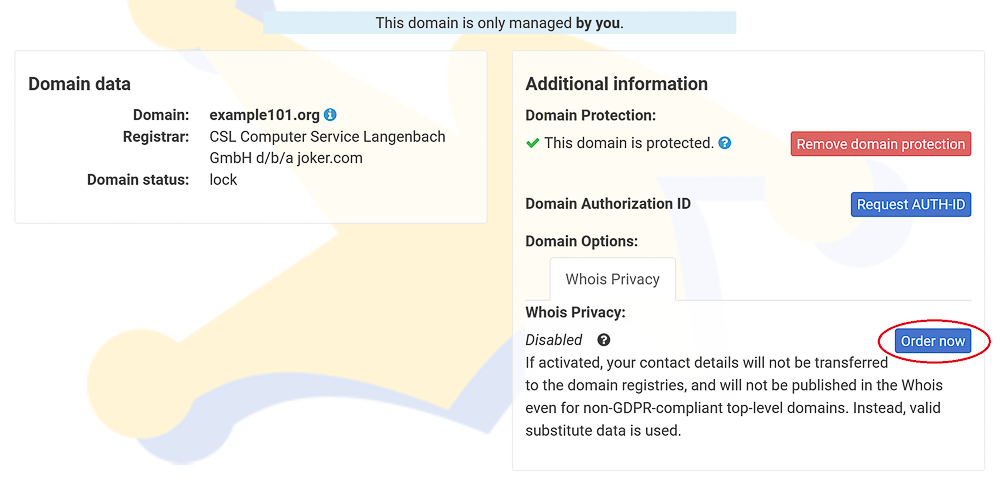
Registering New Domains with Privacy Services
To register a new domain with Privacy Services, simply add the domain to the cart as usual. In the cart, you'll find the new privacy options under "Add Privacy." Just click on it to make your selection.
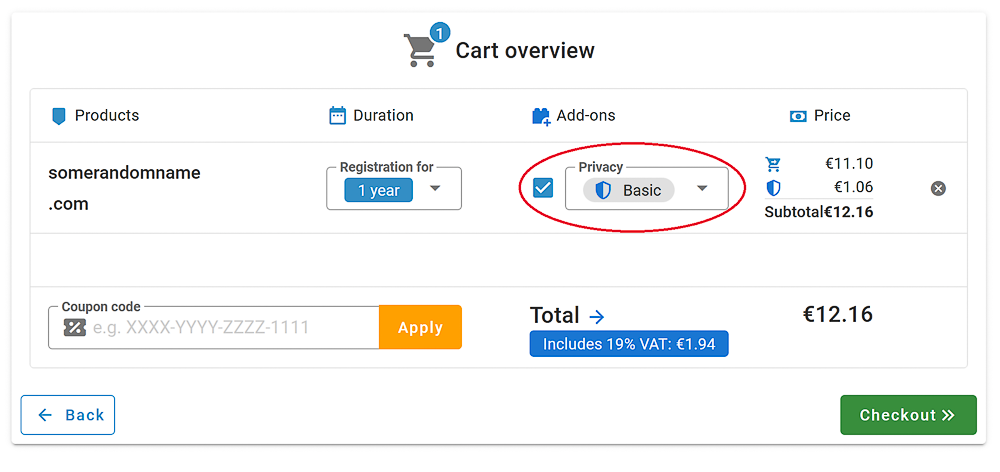
Renewing a Domain and Adding Privacy Services
When renewing your domains, you can use the "Renew Domains" option in the Service zone or a direct link on the Joker.com home page. In the new renewal dialogue, you'll find easy-to-use checkboxes to enable Privacy Services for applicable domains.
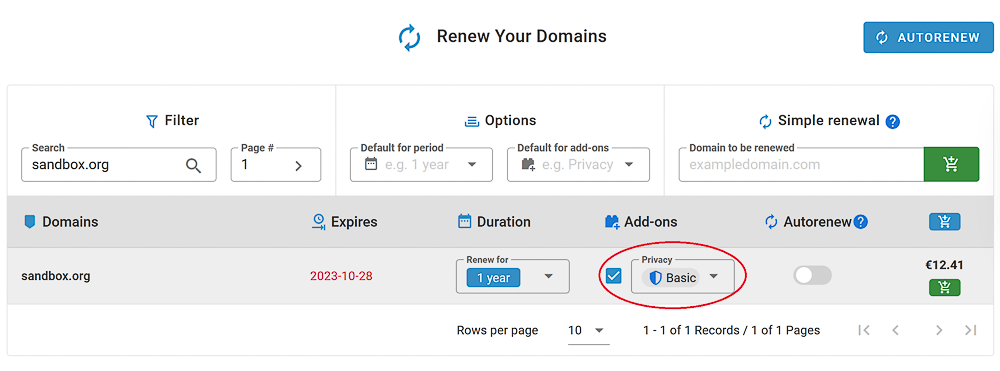
Transferring a Domain and Adding Privacy Services
We now offer the option to apply Privacy Services to domains during a transfer. If a domain already had privacy services with the previous registrar, the Whois data will never be disclosed. To choose privacy options, initiate a transfer as usual, and find the selection under the "Additional Products" section below the AUTH-ID.
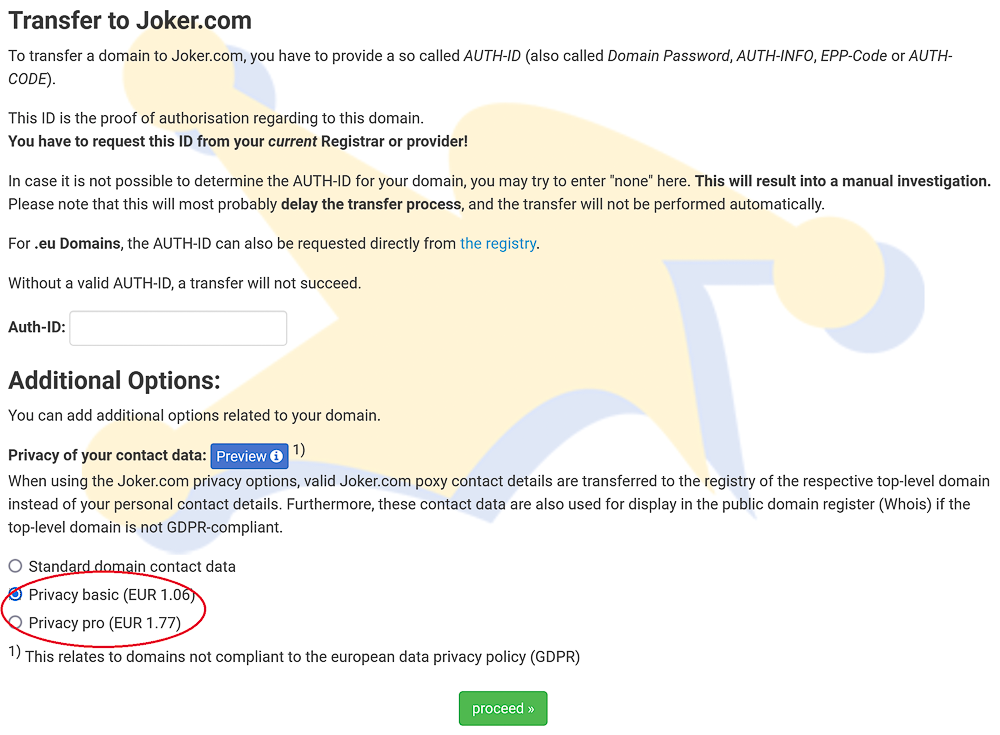
Domain Trustee Service
Some domain types, particularly country domains, have regulations regarding the residency of the domain holder. For instance, for .EU domains, the registrant's contact country must be a member of the EU, including Norway and Liechtenstein.
To allow clients who don't meet these requirements to register such domains, they can utilize trustee services. A trustee acts as the official registrant on behalf of the client. The trustee-client relationship is governed by a trustee contract, which outlines responsibilities and ensures the client's ownership of the domain. Sample contracts can be found under "My Joker" -> "Downloads" after logging in to Joker.com.
In addition to privacy services, IDPS GmbH offers trustee services for Joker.com. In our price list, you'll find the domains for which a trustee service is available.
Registering a Domain With a Trustee Service
When ordering a domain with an available trustee service, you can choose to include this service along with the domain name.
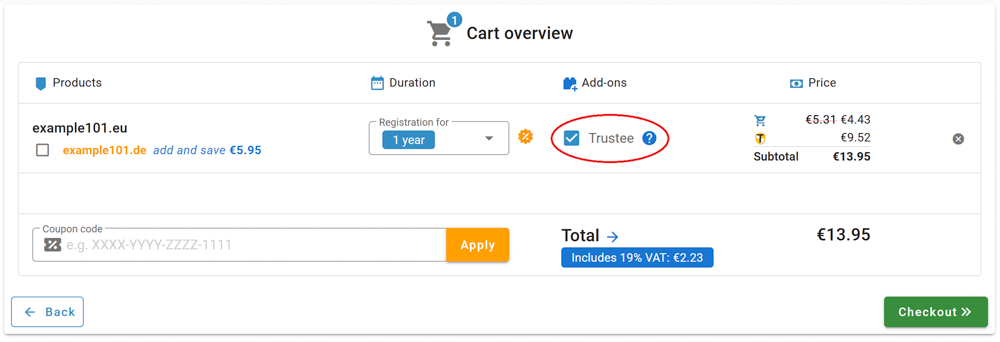
Adding Trustee Service to an Existing Domain
Trustee agreements can also be added to existing domains by accessing the "Domain Management" section.
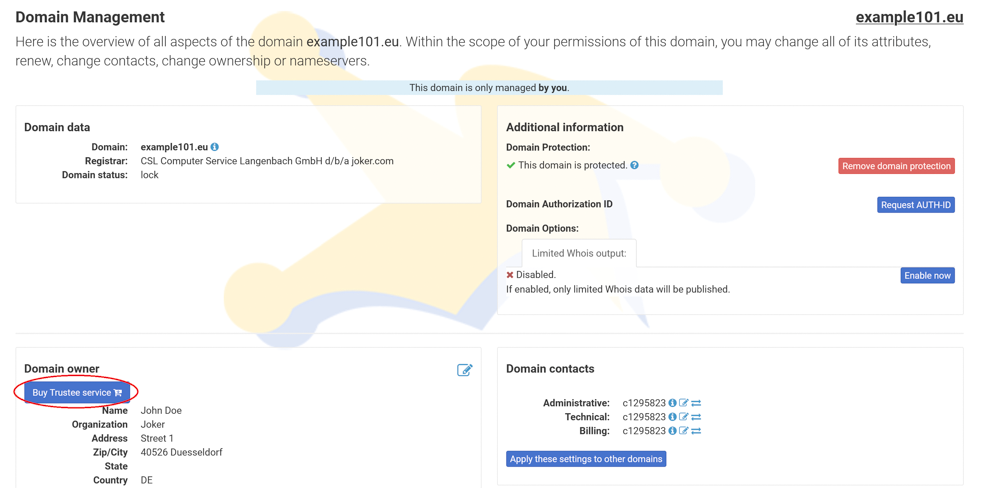
Domain Has Expired - What to Do?
Domain Stopped Working
The most common reason for this is that the domain has expired. According to the ERRP regulation by ICANN, we are required to set the domain status to 'inactive' when it expires as a final reminder.
If you missed the renewal reminders we sent before the expiration, please check the email addresses associated with your Joker.com account and the domain data for accuracy.
To check the domain status, go to 'My Domains' or use the 'Whois Search' on Joker.com.
If you see that the domain name has expired, please renew it as soon as possible. For most domain types, Joker.com provides an additional grace period of up to 30 days* for renewing the domain. During this period, you can still renew this domain at the regular renewal price.
To renew a domain, visit 'Renew a Domain' in the 'Domains' menu. Learn more about the renewal procedure here.
Grace Periods for Expired Domains
Most domains can be renewed within a grace period of up to 30 days* after the expiration date. During this period, we keep the domain reserved, but it will not be usable due to its "expired" status.
However, post-expiration renewal may not be available for all the domain types as it depends on the registry.
Please note that you can always use the Simple Renewal procedure to renew a domain, even if regular renewal is not currently possible.
After the grace period mentioned above, most domains will enter the Redemption Grace Period (RGP), which is explained here.
* Please keep in mind that the data provided above are indicative, and the exact times are specified by the registries, which may vary. Additionally, there are technical requirements for some deadlines that may allow for processing within slightly shorter periods. Therefore, we strongly recommend not waiting until the theoretical maximum, such as the "expired grace period," before renewing a domain.
Domain Renewal
Renewing a domain involves extending its lifetime by adding years. The duration can range from 1 to 10 years, depending on the domain type (TLD). When you renew before the expiration date, the added time is appended to the existing term, ensuring you don't lose any remaining validity.
Domain owners can renew their domains using the regular renewal procedure, which can be initiated right from the dashboard:
Notifications are sent before a domain's expiration to remind them of the upcoming renewal. More information about these renewal reminders, including recipients and timing, is provided below.
In cases where roles are assigned to a domain, the 'Admin' and/or 'Billing' roles also have the authority to renew the domain. To learn more about 'roles' and 'permissions,' please click here.
Automatic Domain Renewal
Note: In order to use automatic renewals, a Joker.com payment account is required, which you can activate easily and free of charge if you do not already have one. Deposits to this account can then also be made by bank transfer.
All domains you marked as "to be auto-renewed" will be automatically renewed when due to expire. The auto-renewal status for domains can be enabled or disabled at any time.
You will still get the usual renewal reminders, which additionally contain the auto-renewal status. Please find the complete schedule of renewal notices below. Additionally, 2 special auto-renew messages are sent 4 and 2 weeks before expiration.
The actual renewal will happen 30 days before the expiration of the given domain.
For Resellers, the renewals are executed 7 days before expiration, and this can be changed in the Joker.com user profile.
Domains with the status "expired" (grace period) can not be included in auto-renewal, they have to be renewed manually.
If your account does not have sufficient funds at the selected time of auto-renew, automatic renewal will not take place, and you will have to renew manually.
Notifications will also be sent before and after an automatic renewal - so you are always up-to-date!
Auto-renew can be configured in the following sections:
- General default and time of renewal
- Domain management
- Renew Section
Simple Renewal
If you encounter difficulties while renewing a domain, such as login issues or your designated administrator failing to renew it for you, you have the option to use Simple Renewal. With this method, you can renew a domain for one year without needing to log in.
Initiate simple renewal in three easy steps:
1. Choose "Renew" from the "Domains" menu in the top left corner
2. Provide the domain name under the "Simple renewal" section, and add it to your shopping cart
You can even add multiple domains to your shopping cart, and further options like Privacy Service.
3. Complete the payment.
Learn about accepted payment methods here. This renewal process extends the domain's validity for one year without making any changes to other data, permissions, claims, or aspects of the domain.
Renewal Reminders
Expired Registration Recovery Policy (ERRP)
According to the ICANN policies, all ICANN-accredited Registrars like Joker.com are obliged to establish certain procedures for communication with domain owners (the registrants) in the event of due renewals.
As of 9/01/2013, each Registrar has to comply with certain minimum requirements regarding the notification of domain owners (the registrants) about the expiration of their domain.
This is part of the ERRP, the "Expired Registration Recovery Policy", and this also includes the obligation of the registrar to send at least two notices to the registrant before, and one notice after the eventual expiration of a domain.
Please find more details at ICANN.
Timing and number of notices to be sent are defined by ICANN. Of course, ERRP emails will not be sent if a renewal has been already performed.
Resellers do have the option to set their own sender's address for these reports in the reseller's profile, which allows to connect to their customers.
The complete schedule of all renewal notices issued by Joker.com for domains
| Sent when | Recipient ( role ) |
| 60 days before the expiration | creator (or DA, who ordered a domain) |
| 30 days before the expiration | creator, admin, billing |
| 26 days before expiration* | owner* (registrant in Whois), creator |
| 10 days before the expiration | creator, admin, billing, owner* |
| 2 days before the expiration | creator, admin, billing, owner* |
| 2 days after expiration | owner, creator |
*) new mailing, or new addressee
Beware of Fake Renewal Offers
Domain Management Section
Domain Management Tools
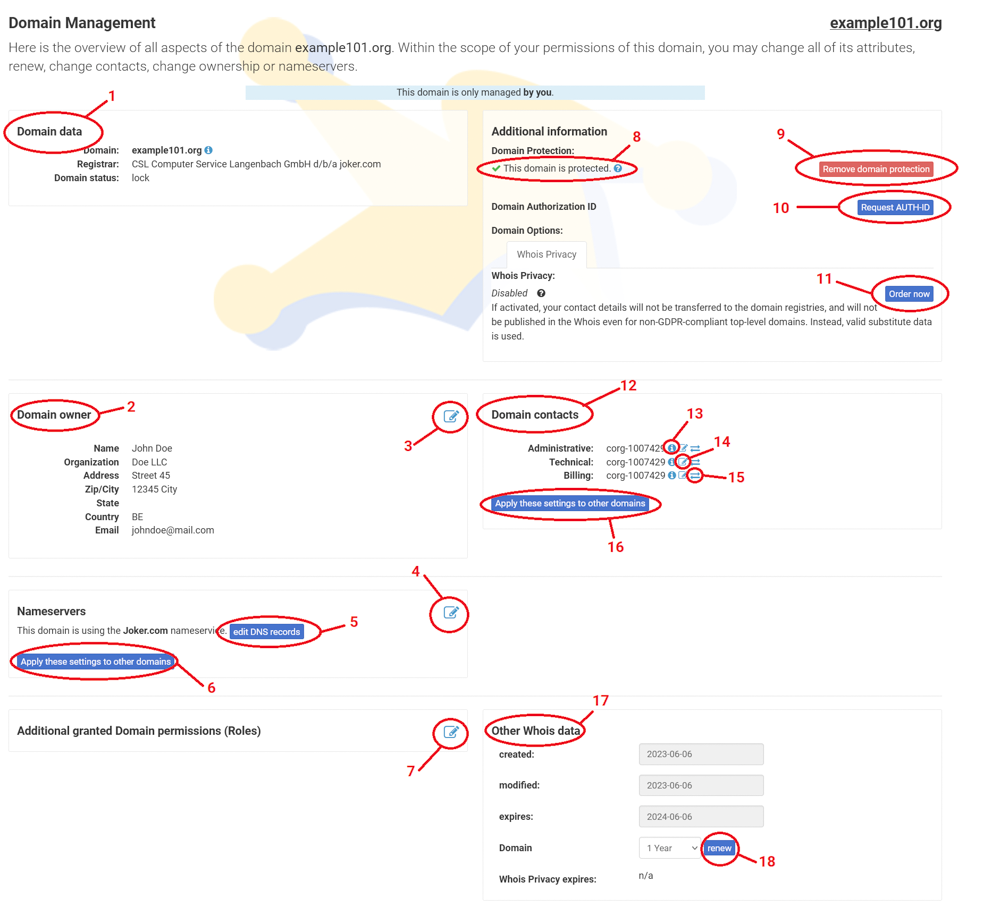
|
1 |
General domain information and current status |
|
2 |
Current domain owner (registrant) details |
|
3 |
|
|
4 |
Connect external nameservers or switch to Joker free nameservers, for more information and instructions please refer to this article |
|
5 |
DNS configuration - add necessary records This option is available only with Joker free nameservice |
|
6 |
Apply current nameservice to multiple or all domains at once |
|
7 |
Grant roles for your domain Find more information about roles here |
|
8 |
Indicator showing enabled protection and "lock" status for the domain |
|
9 |
Remove the domain protection button Unlock the domain with a click if preparing for transfer |
|
10 |
Request AuthId for domain transfer AuthId will be sent to the current registrant's email - Remember to unlock the domain first (button 9) |
|
11 |
Add privacy service to your domain Learn more about privacy here |
|
12 |
Information about domain contacts Find more details about domain contacts here |
|
13 |
Domain contact details |
|
14 |
"Edit" contact button |
|
15 |
Swap contact Connect another already existing contact handle if desired |
|
16 |
Apply these contacts to multiple domains at once |
|
17 |
Additional information about your domain |
|
18 |
Renew your domain by clicking this button |
Creating and Modifying Contacts
To add or modify Domain Contacts, follow these steps:
1. Log in to Joker.com using your login name and password.
2. In the menu "My Joker", select "Contacts".
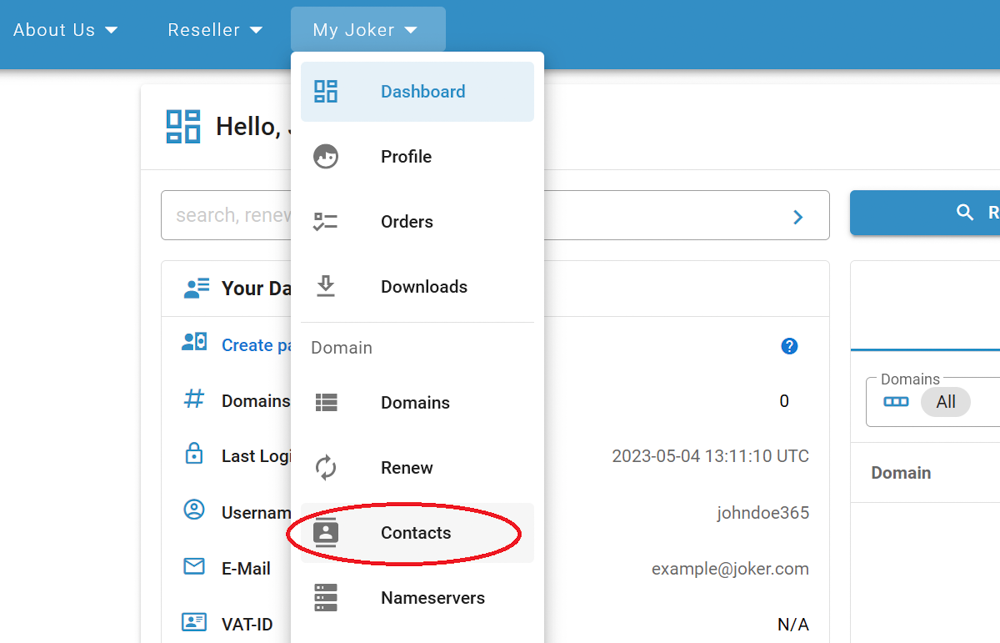
3. You will see a list of all your contacts.
To create a new contact, click on the "Create New Contact" button located at the top right corner (1). To modify any of them, click on "Modify" (2).
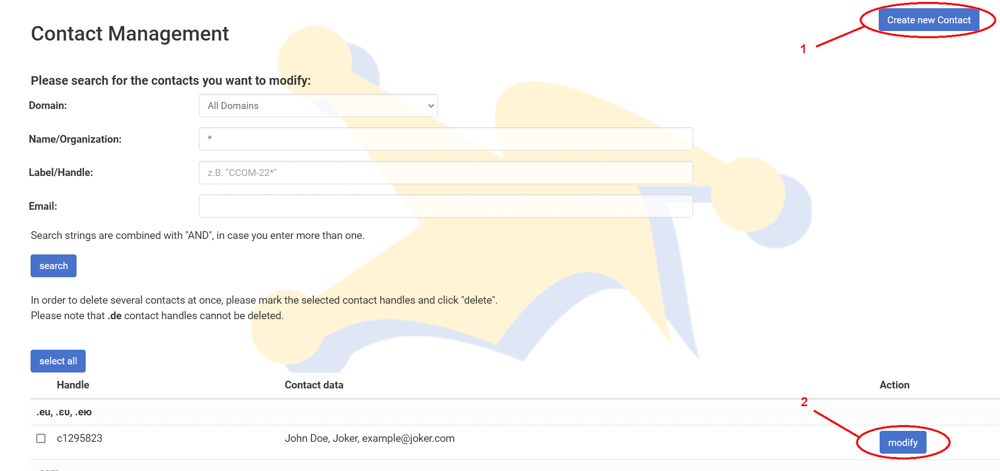
4. Fill out the form, and click "Proceed."
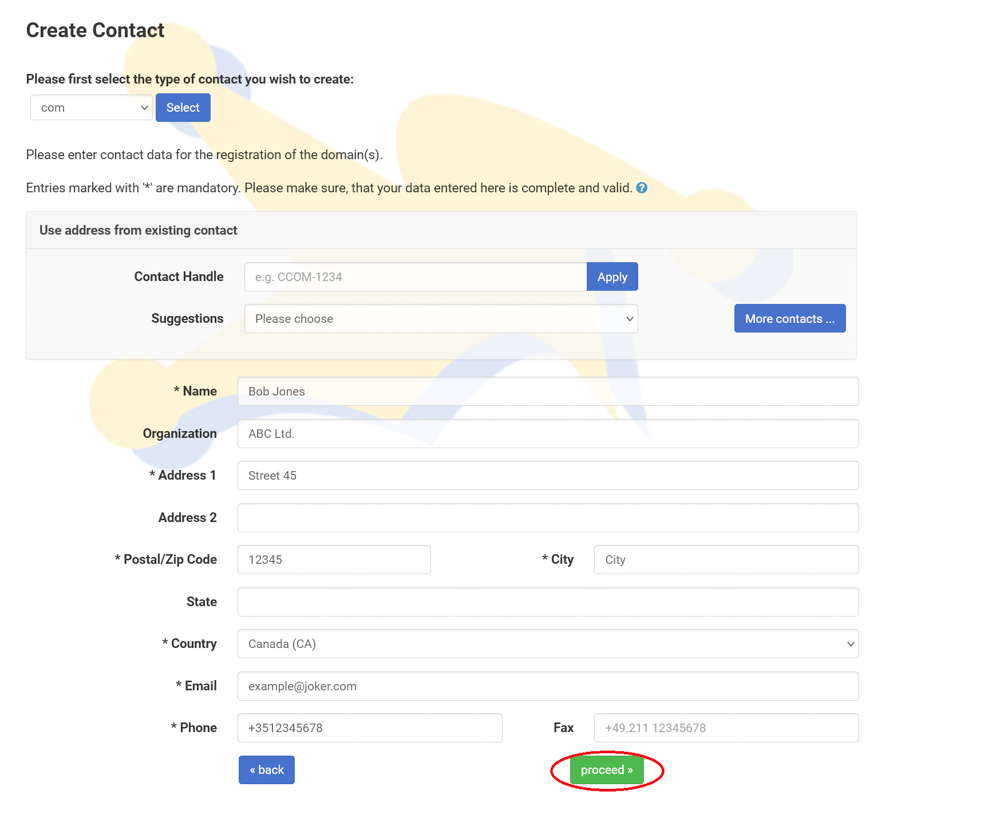
Please note the following:
- A contact is a template consisting of an email, name, and street address.
- When you populate a domain with Whois data, you create or choose a contact and assign it to the domain.
- You can assign individual contacts to each domain or use a single contact for multiple domains.
- If you make changes to a contact that is assigned to multiple domains, those changes will apply to all domains associated with that contact.
- Each contact has a unique identifier called "contact-id" or 'handle'. Examples include "CCOM-12345" for .com domains or "CODE-12345" for .de domains.
Cancel a Domain Name Registration
We understand that sometimes you may need to cancel a domain name registration. However, it's important to note that once a domain is registered, it cannot be canceled or refunded.
Domain registrations occur in real-time, and therefore, it's crucial to double-check the domain name you intend to register to avoid any future complications.
If you made a typo or an error while registering a domain, unfortunately, you will need to start the registration process again with the correct information.
While it is possible to delete a domain name, it's essential to be aware that doing so will not result in a refund. Once a domain is deleted, any fees or charges associated with the registration will not be reimbursed.
Please note that resellers may receive a refund for deletions of generic top-level domains (gTLDs) within 72 hours after the initial registration.
Deletion of a Domain
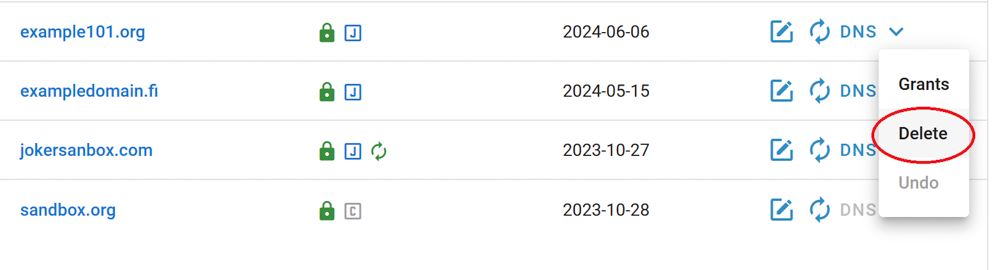
To delete a domain, please:
- login at Joker.com
- on your dashboard, choose "delete" from the menu next to the domain name you want to delete
- a verification email will be sent to your email address - you have to acknowledge the deletion
- a deletion is free of charge
- Resellers only: gTLDs that are deleted within 72h after registration are fully refunded
Please note: Most domain names are not immediately available after a deletion. They usually enter a "pending delete" status determined by the domain's registry. Here you find more information regarding the Redemption Grace Period, and a domain name's life cycle.
The Redemption Grace Period (RGP)
Most gTLD domains, which are domains under ICANN regulation, have a special status called the Redemption Grace Period or RGP.
What does this mean?
When a domain is deleted, it is not immediately removed from the registry's database. Instead, for up to 30 days* following the deletion, the domain cannot be registered again. During this time, the registrar responsible for the domain can "reanimate" or restore it on behalf of the registrant, typically in cases of renewal problems.
Please note that Joker.com also adds a grace period of approximately 30 days* for expired domains. Therefore, the 30-day* Redemption Grace Period starts after approximately 30 days* of Joker.com's grace period for regular expired domains.
The availability of the Redemption Grace Period and the specific timeline depend on the domain type and the registry operating the domain.
A domain in Redemption can be restored or re-registered either through the Redemption Restore Procedure or by browsing the pool of available domains in the RGP. Please be aware that this procedure usually has different pricing based on the domain type. Refer to the price list for more information.
How to restore the domain:
1. Log in to your account, and choose "Restore - RGP" from the "Domains" menu
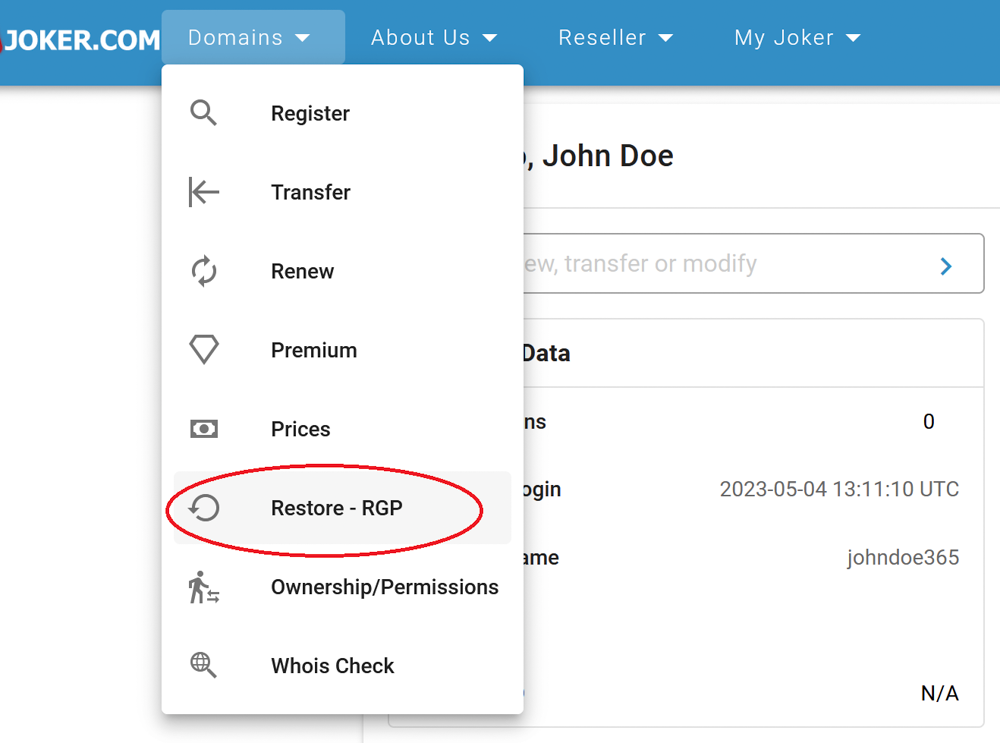
2. Enter the domain name and add it to the shopping cart
After clicking "Proceed", you will be directed to the payment page. The total fee will be calculated as follows: restore fee + 1-year renewal fee. For the exact amount, please check our price list.
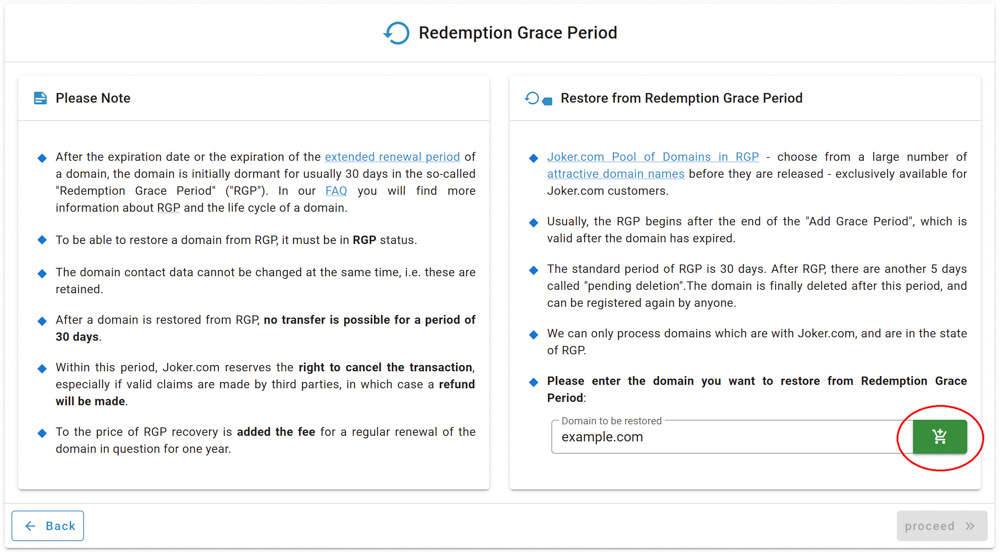
Please note, after successful restoration of a domain from RGP, transferring it to another registrar is not possible for another 30 days.
End of Redemption Grace Period (RGP)
After approximately 30 days* in RGP, the domain's status changes to "pending delete" for 5 days*. During this period, restoration is no longer possible.
On the 6th day after the deletion, the domain becomes available for registration again. The exact time for when a new registration is possible is randomly chosen to ensure fair conditions for all.
For more information about a domain's life cycle, please refer to the Joker.com Terms and Conditions.
Please note that before a domain enters RGP or is deleted by Joker.com, the responsible contacts associated with the domain will receive multiple email notifications. The exact notification scheme can be found here.
* Please keep in mind that the data provided above are indicative, and the exact times are specified by the registries, which may vary. Additionally, there are technical requirements for some deadlines that may allow for processing within slightly shorter periods. Therefore, we strongly recommend not waiting until the theoretical maximum, such as the "expired grace period," before renewing a domain.
Premium Domain Name Registration
Here is how you register a premium domain name:
1. You send a request to our support team to register a premium domain name.
2. Additionally, you will need to provide us with the following information:
- Customer ID at Joker.com: Include your customer ID associated with your account at Joker.com.
- Billing Data: Provide your billing details, including the necessary information required for generating the receipt.
- Registrant Contact Data: Include the contact details of the person or entity who will be the registrant of the domain name.
- Nameservice Preference: Specify the nameservice you would like to use for this domain. For example, provide the nameserver details or mention if you prefer to use Joker.com's free nameservers.
3. Make a payment prior to registration:
- Reseller: If you are a reseller, kindly give us your consent to charge you for the premium domain name registration. Please note that the reseller discount does not apply to premium domains.
- End Customer: If you are an end customer, you will need to transfer the necessary amount to one of our bank accounts before the registration process. When making the payment, make sure to include the payment reference "Premium domain [your.domain]" to ensure proper identification.
Whois Data Accuracy
With the introduction of new generic top-level domains (new gTLDs), ICANN established fresh criteria for registrants' data when registering a domain. You can find the official specifications for these new requirements here. Due to the enforcement of the General Data Protection Regulation (GDPR), no personal data is disclosed in the Whois records for gTLDs.
For all generic top-level domains (gTLDs), the registrar is required to perform Whois data validation in the following instances:
- New registrations of gTLDs
- Changes to the registrant information of a gTLD
- Transfers of a gTLD
Upon registration, transfer, or modification of the registrant details, an email will be promptly sent to the Registrant's specified email address for the domain.
This email will contain a link that, when clicked, will register the associated email address as verified.
It is important to verify the email within 15 calendar days; otherwise, the domain associated with the Registrant's email address may be temporarily suspended. In such cases, the domain will redirect to a special landing page.
The landing page will notify you of the issue and provide information on how to resolve it.
Additionally, you will receive at least three (3) additional email notices before the end of the 15-day period.
Role of Domain Owners in Maintaining Up-to-Date Whois Data
When it comes to maintaining the accuracy of whois data, and the information associated with a domain name, it is the responsibility of the domain owner. The domain owner has to ensure that the contact information provided, such as email and postal addresses, remains valid and up to date. It is crucial that any notices or communications sent to these addresses are promptly received and read.
Consequences of Invalid Whois Data
Having invalid contact information in the whois data can result in the cancellation of the domain. This policy is enforced by ICANN, and most domain registries, and is also outlined in Joker.com's Terms & Conditions.
You Received a Warning: Wrong Whois Data or "Invalid Address"
If we receive a complaint from an authoritative party (such as ICANN, Registry, or local authorities) regarding potential issues with the Whois data of a domain, we typically initiate a process to request the domain owner to review the information and make necessary corrections to rectify any inaccuracies.
Please note that if this process leads to a change in the registrant's Whois data, there may be applicable fees involved.
To correct your data after the "Invalid Address" process is started, please:
1. Choose "Ownership/Permissions" from the "Domains" menu
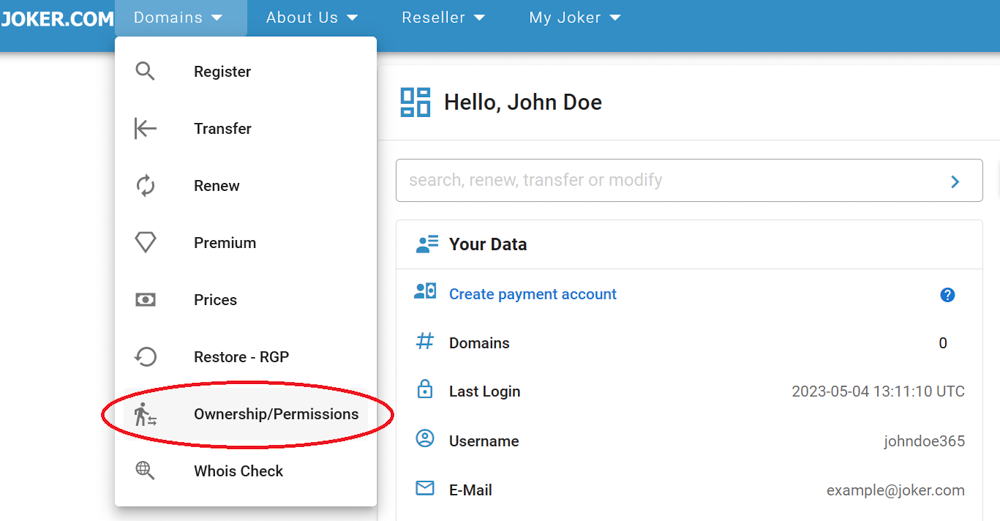
2. Enter the domain name with "Invalid Address" status, choose "Change an incomplete or wrong Whois address record", and click "proceed"
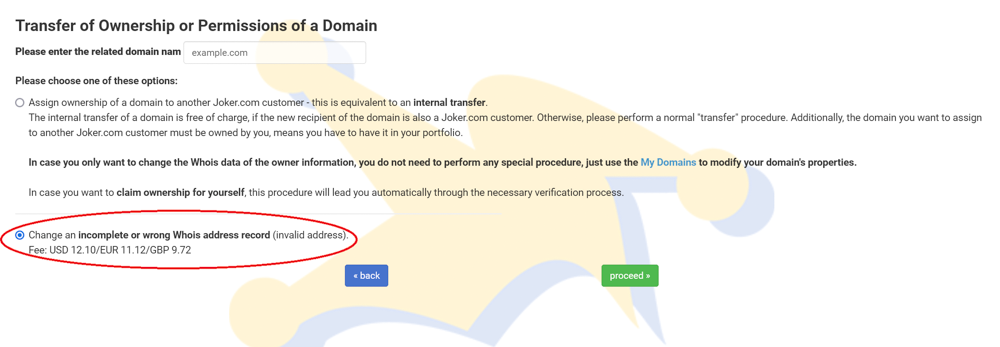
Additional Information for Specific TLDs
General Guidelines for ccTLDs
Distinguishing Person and Organization Handles
For the majority of ccTLDs, we classify handles into two categories: person (format = 'COTO-P-xxxxx') and organization (format = 'COTO-O-xxxxx'). For instance, a person handle might look like 'COTO-P-1234567'.
Mandatory Contact Types: the roles of admin, tech, and billing contacts are exclusively assigned to person-type handles.
Creating Person-contact Handles
When generating person handles, follow these rules:
- If the organization field has a value:
- The 'name' field must contain a minimum of two words separated by a space.
- If the organization field is empty:
- The contact will always be a person handle.
If the new person handle is created, it will adhere to the format 'COTO-P-XXXXX'.
Exception for .FR Domains:
- The tech contact must differ from the owner contact; they cannot be the same.
- The tech contact must be an organization type and cannot be redacted in the WHOIS database.
Creating Organization-contact Handles
For generating organization handles, follow these steps:
- Set the 'name' field to 'Hostmaster'.
- The 'organization' field must contain the name of the organization
If the newly created handle is an organization type, it will follow the format 'COTO-O-XXXXX'.
The policies and registration rules for many country code top-level domains (ccTLDs) differ from those of generic top-level domains (gTLDs), and they also vary among themselves. If you are considering registering a ccTLD, we recommend checking the additional information in our Terms and Conditions (T&C):
5) Addendum of T&C if you register one of the following domains:
Renewals
One of the most important aspects to consider is the renewal timeframe. This refers to the period within which you must renew your domain if you wish to keep it before it expires. When we send you a renewal reminder, we provide the latest renewal date along with the expiration date. It is crucial to renew your domain before the "latest renewal date." Failure to do so may result in the need to pay a restoration fee in addition to the renewal fee, even if the expiration date has not yet been reached.
.AT Renewal and Deletion Policy
To find the service period of an .AT domain, follow these steps:
- Go to the website Joker.com.
- Use the 'Whois' feature on the website.
- Look for the information called 'expiration date' to find the service period.
When .AT domain is deleted by the end of the current service period:
- The domain can still be used until the end of the paid service period.
- After the service period ends, the domain will be automatically locked and become technically inoperative.
- The internet services associated with the domain, such as the website and email, will also become inoperative.
- The domain's sub-domains will also be affected.
- After a technical lock period of approximately 8 weeks, the domain becomes available for registration again.
If an .AT domain is explicitly deleted:
- The registry, NIC.AT, will immediately lock the domain, making it technically inoperative.
- The internet services associated with the domain, such as the website and email, will become inoperative.
- The domain's sub-domains will also be affected.
- After a technical lock period of approximately 8 weeks, the domain becomes available for registration again.
To delete an .AT domain:
- If the domain holder wants to delete the domain due to non-renewal, the deletion will occur one day before the end of the regular term.
- The domain holder must submit a written request, signed by the proper person or company, to cancel (delete) the domain.
- By deleting the domain, the holder relinquishes all rights and liabilities associated with it.
The domain can then be registered anew by someone else. - If the domain is administered by a nic.at-registrar, it can also be canceled directly with the registrar. In such cases, it is advisable to contact your Internet Service Provider (ISP) for assistance.
If an .AT domain is not renewed and has expired:
- If an .AT domain is not renewed and the owner does not explicitly cancel it in due time, Joker.com will put the domain into a "Transit" state one day before the end of the regular term, following NIC.AT (the registry) terms and conditions.
- During the "Transit" state, the operational status of the domain remains unaffected.
- The domain undergoes an administrative migration towards NIC.AT, which may result in additional expenses through NIC.AT.
- To retrieve a non-renewed .AT domain, you need to request an Auth-code directly from the registry by visiting this link: Domain Administration
- Once you have obtained the Auth-code, you can initiate an inbound transfer back to Joker.com by following this link: Initiate Transfer
Registration and Modifications of .DK Domains
Upon completing the registration process, the owner-contact will receive an email with a login ID and PIN code. These credentials are needed to log in to the registry site and activate their domain name. Failure to complete this activation within four (4) days will result in the deletion of the domain.
General modifications including changing name servers for .dk domains can only be performed on the Hostmaster-DK Self-Service: https://self-service.dk-hostmaster.dk/domain
For more information please refer to https://punktum.dk/en/faq
Please see also: .dk Domain Transfer and Change of Registrant
.DK Domains - Registrant's Contact Type Verification
Just like .se domains, the owner contacts for .dk domains also have specific requirements:
- If you select the Registrant Type as "organization," the "Organization" field must contain a valid company name, the "Name" field must contain "Hostmaster".
- If the Registrant Type is "natural person," the "Organization" field must be left empty.
It's essential to ensure that the owner's contact information matches the correct type; otherwise, the domain registration will not be successful.
.IT Domains - creating the contacts
The .it registry has specific requirements for the contacts, if these requirements not met, the domain registration will fail:
- Contact handles with country code "IT" have to contain the 2digit ISO code (ISO_3166-2:IT) which defines codes for the names of the principal subdivisions in Italy.
- If the domain owner is a company, the owner handle must be of an "Organization" type (please see above), registrant type "companies" and the VAT ID must be provided.
- Admin Contact must be of a "Person" type (please see above), however, it must contain a valid organization name.
Additionally, the nameservers for a .it domain must be pre-configured before the actual registration. The registry checks the nameservers for a period of 30 days, if the check fails, the domain will be deleted.
.BE Domains - Registrant's Verification at Initial Registration
BE-nic activates domain names only after validating the contact details of the domain name holder. Please, refer to this article for more information about contact validation:
https://www.dnsbelgium.be/en/registrant-verification
.SE Domains - Registrant's Contact Type Verification
When registering a .se domain, the registrant is required to provide additional information, specifically the organization or personal identification number of the registrant.
From time to time, the .se registry checks the registrants' records for .se domains. If this ID is incorrect or of the wrong type, they may suspend or even delete the domain. Therefore, at the moment of registration, please ensure the following:
- The ID number is correct
- It complies with the contact type:
- If the organization ID is provided, the "Organization" field must include the company name and not be left empty.
- If the organization field is empty, the contact type is an individual, and a personal ID must be provided.
.CN Domains - Real Name Verification (RNV)
After registration, renewal, or transfer of a .cn domain, there are special requirements of the registry CNNIC to meet before the domain will become active.
Update: As of August 1st, 2022, .cn domains can only be renewed when the Registrant Contact ID has passed RNV!
- A .CN registration or transfer will show a "PENDING" status within the first 5 days from registration submission.
- A .CN registration or transfer will bypass the PENDING status only if the REGISTRANT ID (see below) has previously been verified (or whitelisted) by CNNIC.
- Supporting documents (see below) have to be uploaded here after the registration or transfer, or in case the RNV is requested for existing .cn domains (you have to be logged in to upload the documents).
- In the event that the supporting documentation provided does not match the Registrant Name or if no supporting documentation is submitted, the Real Name Verification will FAIL, and the domain name will then be deactivated until a correct set of supporting documentation is received and accepted by CNNIC.
- A .cn domain that cannot be renewed because of a missing or failed Real Name Verification (RNV) will be deleted.
Documentation Requirements:
China-based Company Registrations need to provide the following:
- If the registrant is a business/organization, then the registrant's name and the organization cannot be the same. For this type of registrant, you will need to submit a Business Registration Certificate (BRC). Additionally, the registrant contact also has to provide a personal document/ID.
China-based Individual Registrations need to provide the following:
- If the registrant is an individual, then the registrant's name and organization name must be the same. For individual registrants, you must submit an ID.
Company Registrations based outside of China need to provide the following:
- A copy of corporate documentation that shows it is a legal entity (e.g., Articles of Incorporation, business license). Additionally, the CNNIC audit system only allows one page to be uploaded. Only the first page of the license, which mentions the official company name, has to be provided.
Individual Registrations based outside of China need to provide the following:
- A copy of government-issued identification for the Registrant must match what is listed in WHOIS (must be a valid passport).
Important:
- All files should be in .JPG format, no less than 100KB and no more than 1MB in size.
- The CNNIC audit system only allows one page to be submitted.
- China-based companies should only provide the first page of the BRC.